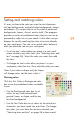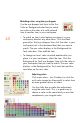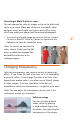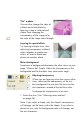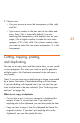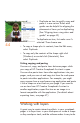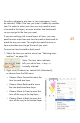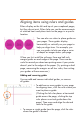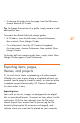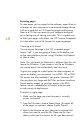HP Creative Scrapbook Assistant - User's Guide
43
2. Choose one:
• Use your mouse to move the transparency slider right
and left.
• Type a new number in the box next to the slider and
press Enter. (This is especially helpful if you are
matching the transparency with another item on your
page.) Use a higher number to make the item more
opaque—100 is fully solid. Use a lower number when
you want to make the item more transparent—0 is fully
transparent.
Cutting, copying, pasting,
and duplicating
You can cut or copy items and then paste them, as you would
in most programs. But when you want to quickly generate
multiple copies, the Duplicate command in the software is
very handy.
Note: If you are copying or duplicating a shape surrounded
by a frame, the frame is duplicated along with the shape.
If you are dealing with layered items, be sure the item you
want to duplicate is the one selected. (See “Selecting items
and text” on page 36.)
When to cut, copy, or duplicate
• Cut an item to put it into your computer’s clipboard but
remove it from its current position. If you don’t put
anything else in the clipboard, you can then paste the item.
• Copy an item to copy it into the clipboard but leave the
original in place. If you don’t put anything else in the
clipboard, you can then paste the item.