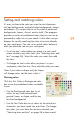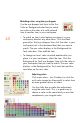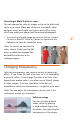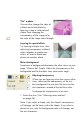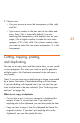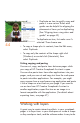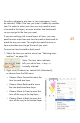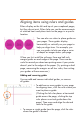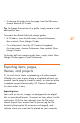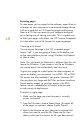HP Creative Scrapbook Assistant - User's Guide
43
“Tint” a photo
You can also change the color of
a black and white photo by
layering it atop a solid-colored
shape, then changing the
transparency of the image to let
the color of the shape show through.
Layering for special effects
Try layering multiple items, then
adjusting transparency to blend
colors together or create new
colors, or even to blend one
photo into another photo.
Mute a background
Sometimes a background dominates the other items on your
page. What to do? Simple: Adjust the transparency of the
background and let the other items take center stage.
Adjusting transparency
When you are layering a text box across other
items, adjusting the transparency of the text
box background to zero puts the focus on the
text characters instead of the text box color.
To change the transparency of an item:
1. Select the item. (See “Selecting items and text”
on page 36.)
Note: If you select a shape, only the shape’s transparency
will change, not the items within the shape. If you select a
phrase or text, only the background color will change, not
the text characters.
42