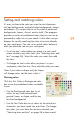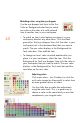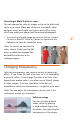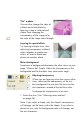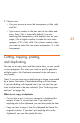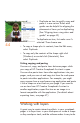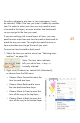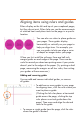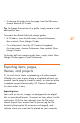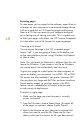HP Creative Scrapbook Assistant - User's Guide
40
41
Converting to black & white or sepia
You can change the color of images or clip art to black and
white, or to sepia. Black and white uses true black, white,
and gray tones, and sepia uses brown and yellow tones,
which can make your photos look like antique photographs.
• To convert a selected image or piece of clip art, choose
Convert to Black & White or Convert to Sepia from the
Edit menu or from the contextual menu.
Note: To convert an item back to
color, choose Undo from the Edit
menu, or delete the changed item
and add the color item to the
workspace again.
Changing transparency
Adjusting transparency can create a variety of interesting
effects. It can soften the look of an item, as if it’s covered by
a piece of vellum. It can change the color of an item when
layered over another color. It can allow you to “blend” photos
or other images. If an item should be visible but isn’t,
remember to check your transparency—it might be set to zero!
Note: You can adjust the transparency of any item in the
workspace, except text characters.
Soften an image
You can simulate a photo
under vellum by placing
a solid-colored shape over
the photo, then adjusting the
transparency of the shape.