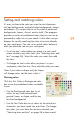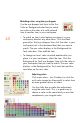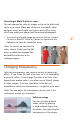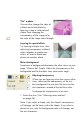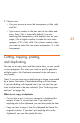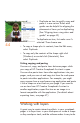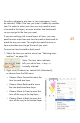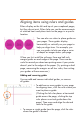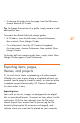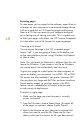HP Creative Scrapbook Assistant - User's Guide
40
41
Matching colors using the eye dropper
Use the eye dropper tool (next to the Text
Color or Background color box) to match
text color or the color of a solid-colored
item to another item in your workspace.
• To match an item’s color before you place it in your
workspace, deselect any other items. Click the Back-
ground (or Text) eye dropper, then click the color in your
workspace (not in the thumbnail bar) that you want to
match. The new color displays in the Background (or
Text) color box. Now add the item.
• To change an item’s color to match another after you
place it in your workspace, select the item. Click the
Background (or Text) eye dropper, then click the color in
your workspace that you want to match. The new color
displays in the Background (or Text) color box and the
item takes on the new color.
Adjusting colors
Click more colors…(on Windows) or click the
multi-color image (on Macintosh) to select from
an even greater variety of colors.
Use the slider bar or make ne adjustments
using the color tools. This is a great way to
choose a color in the same family or one that
complements your original color.