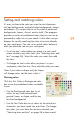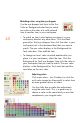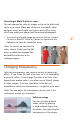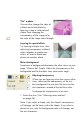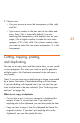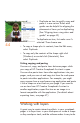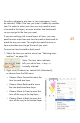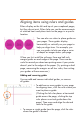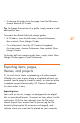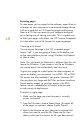HP Creative Scrapbook Assistant - User's Guide
39
Setting and matching colors
It’s easy to choose the color you want for text characters,
text box backgrounds, and solid-color backgrounds, frames,
and shapes. (It’s not possible to set the color of patterned
backgrounds, frames, clip art, and so forth.) The program
provides a variety of predened colors that you can use as
presented or adjust to suit your needs. It also offers an eye
dropper for quickly matching the color of an item already
on your workspace. You can set or match colors before or
after you place the item on your workspace.
• To set an item’s color before you place it in your work-
space, deselect any other items (see “Selecting items and
text” on page 36). Select the color you want, then add
the item.
• To change an item’s color after you place it in your
workspace, select the item. Then select the color you want.
Note: If you select a shape, only the shape
will change color, not the items within it.
Choosing colors
Click the Text Color or Background color
box to see the predened colors available
to you.
• Use the Background color box to set
colors for any solid-colored back-
ground, frame, or shape, and for any
text box background.
• Use the Text Color box to set colors for the actual text
characters you have typed into a text box. (To change
text color, you must have the text box selected; see
“Selecting items and text” on page 36 to learn more.)