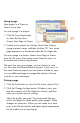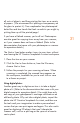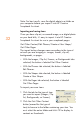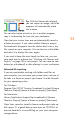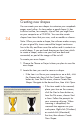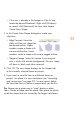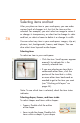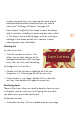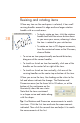HP Creative Scrapbook Assistant - User's Guide
39
38
Resizing and rotating items
When any item on the workspace is selected, it has small
resizing handles around its edge and one larger rotation
handle with a curved arrow.
• To freely rotate an item, click the rotation
handle and hold the mouse button down
as you move your mouse, releasing it when
the item is rotated to your satisfaction.
• To rotate an item in 90 degree increments,
from the contextual menu or the File menu,
choose Rotate.
• To resize an item proportionally and avoid distortion,
drag one of the corner handles.
• To stretch or shrink an item horizontally, click one of the
handles on the center left or right of the item.
• To stretch or shrink an item vertically, click one of the
resizing handles on the center top or bottom of the item.
When you resize the item, the shading on the rulers to the
left and above indicate the change. The Rotation and
Dimension areas (on the lower left in Windows, or at the
bottom of the workspace on the
Macintosh) show the new status.
Note that the items contained
in a shape resize and rotate along
with the shape.
Tip: Use Rotation and Dimension measurements to match
two items. Click the rst item and note the measurements
indicated. Then click the second item and adjust it to match
the measurements of the rst.