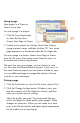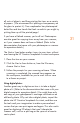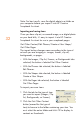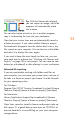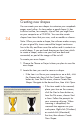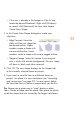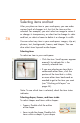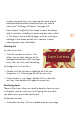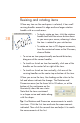HP Creative Scrapbook Assistant - User's Guide
34
35
• If the item is already in the Images or Clip Art tab,
locate the desired thumbnail. Right-click (Windows)
or control-click (Macintosh) the item, then choose
Create New Shape.
3. In the Create New Shape dialog box, make your
selections:
• Edge Contrast: Move the
slider until the new shape has
the desired outline. Higher
numbers create a shape with
a more solid outline. Lower
numbers create a shape with a more jagged outline.
• Negative Image: Select this option if your original
item is white with a black background. The new shape
will have its black and white reversed.
4. Click OK. The new shape displays on the Shapes tab
in the currently selected theme or project.
5. If you want to save the item to a different theme or
project, rst place it in your workspace (see “Importing
and saving items” on page 32). To save space, delete
the item from the rst theme or project after you do this.
Tip: Shapes are a great way to “crop” photos or other
items. Create a shape from the photo, then place the photo
inside the shape that was formed by the largest solid area.