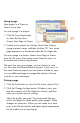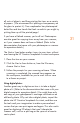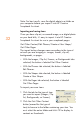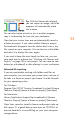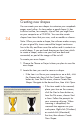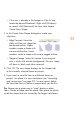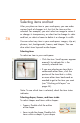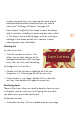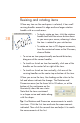HP Creative Scrapbook Assistant - User's Guide
32
33
Tip: With the Frames tab selected,
you can import an image, which the
program will automatically make
into a frame.
You can also create artwork or text in another program,
copy it, and pasting the item into your workspace.
Note that your custom items are not automatically saved in
a theme or project. If you select another theme or project,
the thumbnails disappear from the tab but don’t worry: the
les remain on your computer. You can browse to the folder
and select it to display the items again.
If you want to keep the items handy for later use, you can
save each item to a theme (see “Working with Themes and
Projects” on page 18) or to a project. You can save an item
before (as a thumbnail) or after placing it in your workspace.
Advanced le importing
If you are comfortable working with folders and les on
your computer, you can move your custom items into one of
the tabs in a theme or project you choose. Use the le path
for your operating system:
For Windows:
Program Files/HP/HP Creative Scrapbook Assistant/{choose
Theme or Project}/{name of theme or project}/{tab name}
For Macintosh:
Library/Application Support/hp/scrapbook kit/{choose
Theme or Project}/{name of theme or project}/{tab name}
Note: Items saved or stored in themes and projects take up
disk space. It’s a good idea to store items on CD-ROMs or
external hard disks to avoid lling up your main computer
storage device.