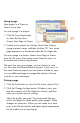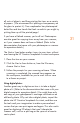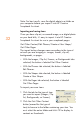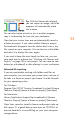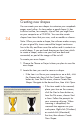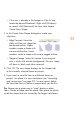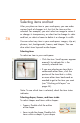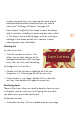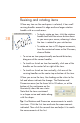HP Creative Scrapbook Assistant - User's Guide
30
31
Exactly how you make these selections depends on your
printer and the type of media you are printing on. Refer
to your printer’s documentation for more information.
3. Click OK when you are ready to print your page.
Importing your own elements
HP Creative Scrapbook Assistant
makes it easy to add elements of
your own to themes and projects,
and displays them in the thumb-
nail bars as you work on your
layouts. You can use digital
images you created or images
you’ve received from friends or
downloaded from the Internet.
Photocopying and scanning
You’re probably used to applying
3D elements to your pages, such as buttons, beads, ribbon,
bers, eyelets, hang tags, lace, and other embellishments.
Just think of the additional opportunities for creativity when
you use your scanner to turn items into digital images! You
can then use all the tools that HP Creative Scrapbook
Assistant provides to resize items, change their color and
transparency, layer them, apply colorful, custom-t frames,
and lots more.
For example, you could scan your grandfather’s war medal
into HP Creative Scrapbook Assistant, and then enlarge the
image, change it to sepia tones, and apply a degree of
transparency to use it as a muted background for your other
page elements. Experiment with photocopying and scanning