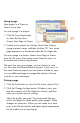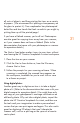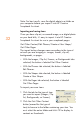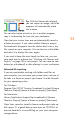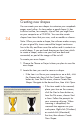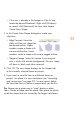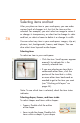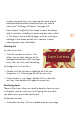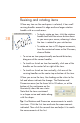HP Creative Scrapbook Assistant - User's Guide
28
29
Saving a page
Save pages in a Theme or
Project to use later.
To save a page in a project:
1. Click the Save Page button
or, from the File menu,
choose Save Page to Project.
2. Create a new project by clicking Create New Project,
typing a project name, and then clicking OK. Your saved
page appears as a thumbnail under the My Pages tab.
To save a page in a theme, choose Save Page to Theme
from the File menu, then create a new theme to save it in,
or choose one of the existing themes.
The next time you save a page, you can choose to save
it in the same or different theme or project. If you save it in
the same theme or project you can choose whether to save
it as an additional page or a page that replaces the one
currently in your workspace.
Printing a page
1. Click the Print button or, from the File menu, choose Print.
2. Click the Change Settings button (Windows users may
also then need to click the Properties button), and then
select your printer-specic settings.
Select the quality you want. We recommend that you
print a test page rst (draft quality, plain paper). Make
changes as necessary. When you are ready for a nal
print, select the best quality and paper option appropriate
for the media you are printing on.