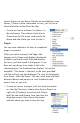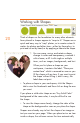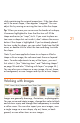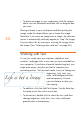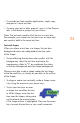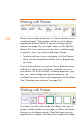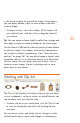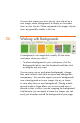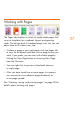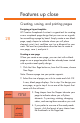HP Creative Scrapbook Assistant - User's Guide
28
29
Features up close
Creating, saving, and printing pages
Designing a layout template
HP Creative Scrapbook Assistant is a great tool for creating
a new scrapbook page design that you can use as a guide
for assembling a page by hand. Simply create a new blank
page, apply shapes to indicate where you will place
elements, print it out, and then use it as a blueprint for your
work. The next few procedures describe how to create a
new page, save it, and print it.
Creating a new page
When you create a new page, you can start with a blank
page or use a page template that has already been started
with a professional-quality design.
1. Click the New Page button or, from the File menu, choose
New Page.
Note: Choose a page size your printer supports.
2. Select the size of page you wish to create and click OK.
A new, blank page displays. Go to step 3 to design your
own page, or go to step 4 to use one of the layouts that
came with the software.
3. Drag shapes from the Shapes tab onto your
page to indicate where you will place
elements. Try resizing, rotating, changing
colors, and moving them around as you wish.
4. If you prefer to use one of the ready-made
layouts, click the layout of your choice from
the thumbnails in the Pages tab.