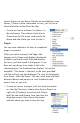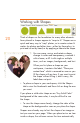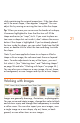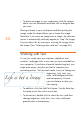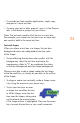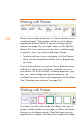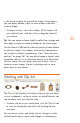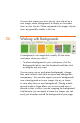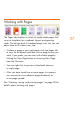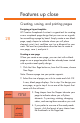HP Creative Scrapbook Assistant - User's Guide
24
25
is, the frame instantly ts around the shape. Using frames,
you can apply double, triple, or more mattes to an item
inside a shape.
• To frame an item, start with a shape, ll the shape with
your selected item, and then click or drag the frame of
your choice.
Tip: You can make a shape slightly smaller than a page and
then apply a frame to create a border for the entire page.
Use the Frame Width tool to widen or narrow a frame before
or after you apply it to a shape, and use the Transparency
tool to adjust a frame’s transparency. (See “Selecting items
and text” on page 36.) You can also change a frame’s color
to another color (if it’s a solid-color frame), or to black and
white or sepia. You can import your own frames, save a
frame as a new image, clip art, or background, or save
other items as new frames.
Working with Clip Art
The Clip Art tab displays illustrations that you can use freely
in your scrapbooks, similar to stickers or embellishments you
can purchase from your favorite store.
• To place clip art in your workspace, click the Clip Art tab
to view the thumbnails and then click or drag the one
you want.
You can move, resize, and rotate clip art, change its color
to black and white or sepia, and change its transparency.