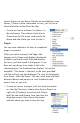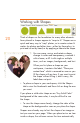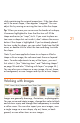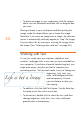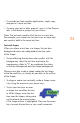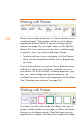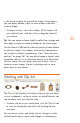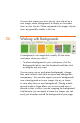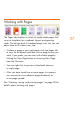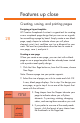HP Creative Scrapbook Assistant - User's Guide
22
23
• To include text from another application, simply copy
and paste it into a text box.
• To reuse your text in other projects, save it in the Phrases
tab, in the theme or project of your choice.
Note: The text tools modify all of the text in a text box.
For example, you cannot use two font sizes or have only
one word in bold in the same text box.
Text and shapes
When you place a text box in a shape, the text box
background colors are independent from the color
of the shape.
• To avoid having the text box color conict with the
background, select the text box and move the
transparency slider to “0” or coordinate the colors
of the text background and the shape background.
Placing a text box inside a shape makes the text align
to the top and ow, as closely as possible, to the outline
of the shape.
• To align or center text vertically inside a shape, move
it by using the mouse or your arrow keys.
• To put your text over or near
a shape, but not allow the text
to ll the shape, move the text
box near the shape, taking care
not to release the mouse button
if the shape outline is highlighted. Then use the arrow
keys to move the text box in very small increments.