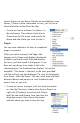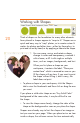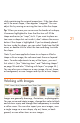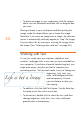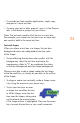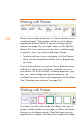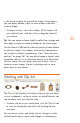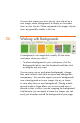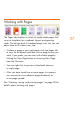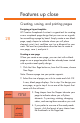HP Creative Scrapbook Assistant - User's Guide
22
23
• To place an image in your workspace, click the Images
tab to view the thumbnails and then click or drag the one
you want.
Placing a shape in your workspace and then putting the
image inside the shape allows you to frame the image.
Note that if you move an image onto a shape, the software
resizes it automatically and may appear to “crop” the image.
You can adjust this by moving or resizing the image within
the shape. (See “Selecting items and text” on page 36.)
Working with Text
It’s easy to create your own captions, alphabets and
numbers, and page titles in any font you have available on
your computer. If you have a favorite handwriting font, you
might even enjoy using the text tool to compose your
journaling entries. The text tools make it easy to change text
alignment, style, font, size,
color, and background color
and transparency. Format
your text before or after you
start typing.
• To add text, click the Add Text button. Use the Enter key
to create a new line within a text box.
• To format text, double-click to select the text, and then
change alignment, style, font, size, color, and back-
ground color or transparency.