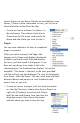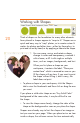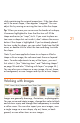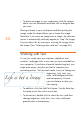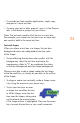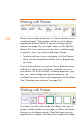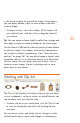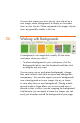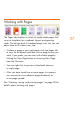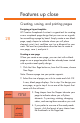HP Creative Scrapbook Assistant - User's Guide
18
19
various themes as you desire. Details are available for some
themes. If there is more information to view, you will see a
More Info button to the left of the tabs.
• To save an item to a theme, rst place it in
the workspace. Then choose Save Item to
Theme from the File menu, and specify the
theme and tab where you want to save it.
Projects
You can save collections of items or scrapbook
pages in a project.
When you select a project, the Pages tab
changes to My Pages and displays thumbnails
of layouts you have saved. Each tab displays
the items you have saved in that project. If you
have not saved any items under a tab in the
selected project, the thumbnail bar displays “no content
available.” (No theme is selected, so the items provided
with the software are not displayed.) To view the thumbnails
for a theme, select the theme. You can switch back and forth
between themes and projects to view thumbnails and
access items as you wish.
• To save an item to a project, click the Save Item button
or, from the File menu, choose Save Item to Project, or
right-click (Windows) or control-click (Macin-
tosh) the item and choose Save Item from the
drop-down menu, then choose the project
and tab where you want to save the item.