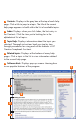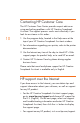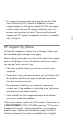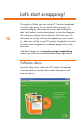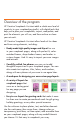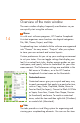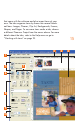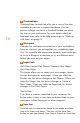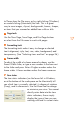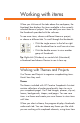HP Creative Scrapbook Assistant - User's Guide
18
19
Working with items
When you click one of the tabs above the workspace, the
thumbnail bar displays the items available in the currently
selected theme or project. You can add your own items to
the thumbnails provided with the software.
To see more items, choose a different theme or project,
or choose a different tab. To scroll through the thumbnails:
• Click the single arrows to the left or right
of the thumbnail bar to scroll one at a time.
• Click the double arrows to view another
group of thumbnails.
Tip: Right-click (Windows) or control-click (Macintosh)
a thumbnail and choose Preview to see it close up.
Working with Themes and Projects
Use Themes and Projects to organize scrapbooking items.
Here’s how they work.
Themes
The themes included with HP Creative Scrapbook Assistant
contain collections of professional-quality items to use in
your scrapbook pages. You’ll nd images, phrases, clip art,
frames, backgrounds, shapes, and pages. You can save
items in a theme and create your own themes to store items
until later.
When you select a theme, the program displays thumbnails
under each tab. You can choose any theme you like while
you are working with scrapbook elements, using items from