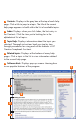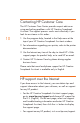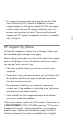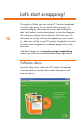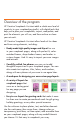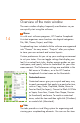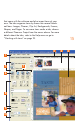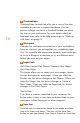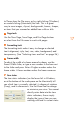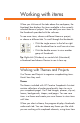HP Creative Scrapbook Assistant - User's Guide
16
17
to Theme from the File menu, or by right-clicking (Windows)
or control-clicking (Macintosh) the item. This is a great
way to save images, clip art, backgrounds, frames, shapes,
or items that you scanned or added from a le or disk.
7
Page tools
Use the New Page, Save Page, and Print Page buttons
or select from the File menu to work with pages.
8
Formatting tools
The formatting tools make it easy to change a selected
item’s alignment, style, font, size, color, background, and
transparency. (See “Selecting items and text” on page 36.)
9
Frame width
To adjust the width of a frame around a shape, use the
Frame Width slider, or type a new number in the box next
to the slider and press Enter. A higher number makes the
frame wider. A lower number makes the frame narrower.
Item status
The item status indicators (on the lower left in Windows,
or at the bottom of the workspace on the Macintosh) tell
you which item is currently selected, its degree of rotation
(if any), and its dimensions. Use the Zoom tool to enlarge
or minimize your view. You cannot
directly enter data into the item
status indicators; these simply
display the type of item you are
working with and its current status.