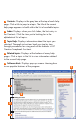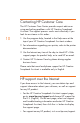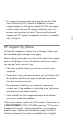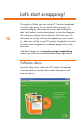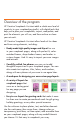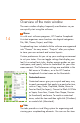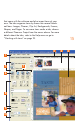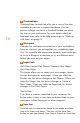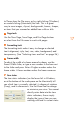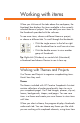HP Creative Scrapbook Assistant - User's Guide
14
15
Overview of the main window
The main window displays frequently used features so you
can quickly start using the software.
1
Menus
As with most software programs, HP Creative Scrapbook
Assistant organizes menu functions into logical categories:
File, Edit, Theme, Project, and Help.
Scrapbooking items included with the software are organized
into “Themes” for easy access. “Projects” offer you a place
to store your own artwork and custom layouts.
Custom preferences let you set up your working environment
to suit your tastes. You can toggle settings that display your
font list as actual font styles, display margin guides on your
workspace, and specify inches or centimeters for your ruler
measurements. The Preferences settings are available in the
Edit menu in Windows, or in the HP Creative
Scrapbook Assistant menu on the Macintosh.
Contextual menus
Contextual menus give you a quick and easy way
to reach commands that apply to a particular item,
such as Copy, Paste, Duplicate, Rotate, Move to
Front or Back (for layers), Convert to Black & White
or Sepia, Save Item, Create New Shape, Preview
(in thumbnails) and more. To reach a contextual
menu, select the item and then right-click (Windows)
or control-click (Macintosh).
2
Tabs
The tabs provide a visual ling system for organizing and
viewing your scrapbooking elements. You can use the items