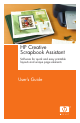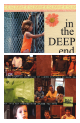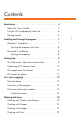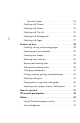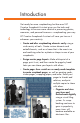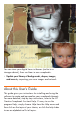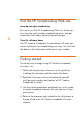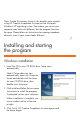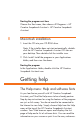HP Creative Scrapbook Assistant - User's Guide
8
9
Starting the program next time
Choose the Start menu, then choose All Programs > HP
Creative Scrapbook Assistant > HP Creative Scrapbook
Assistant.
Macintosh installation
1. Insert the CD into your CD-ROM drive.
Note: If the installer does not start automatically, double-
click the HP Creative Scrapbook Assistant CD icon on
your desktop. Then double-click the installer icon.
2. Click Install. Install the program in your Applications
folder, and then view the demo.
Starting the program
In the Applications folder, double-click the HP Creative
Scrapbook Assistant icon.
Getting help
The Help menu: Help and software hints
As you familiarize yourself with HP Creative Scrapbook
Assistant, you’ll nd the Help menu to be a handy partner.
Step-by-step instructions for using the features of the program
are just a click away. You do not need to be connected to
the Internet to view help. Simply choose Help from the Help
menu at the top of the HP Creative Scrapbook Assistant
window. Your Web browser opens and displays the rst
page of help and a list of software hints. You can read the
information on your screen or print it out for easy reference.