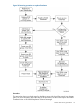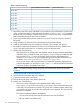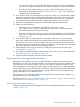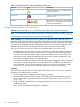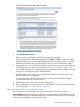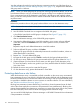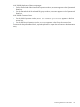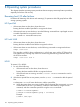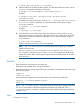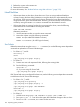HP P6000 Continuous Access Implementation Guide (T3680-96431, August 2012)
1. Reboot the servers at the remote site.
2. Remount the file system.
For more information, see “Bootless failover using LVM with Linux ” (page 122).
Novell NetWare
• If the remote hosts are shut down, boot them now. If you are using traditional NetWare
volumes, booting the hosts allows NetWare to recognize the drives and automatically mount
the volumes. If you are using NSS logical volumes, booting the hosts allows NetWare to
recognize the NSS pools and activate them. However, you must manually mount each NSS
volume by issuing the MOUNT VolumeName command from the NetWare console.
• If the remote hosts are running, but they do not recognize the drives, issue the following
command from the console before mounting the volumes:
SCAN FOR NEW DEVICES
Alternative procedure:
1. Use the NWCONFIG utility to issue this same command.
2. Mount the volumes using the following commands:
MOUNT ALL (for traditional NetWare volumes)
MOUNT <VolumeName> (for NSS logical volumes)
Sun Solaris
Reboot the remote hosts using the reboot –– –r command, or use the following version-dependent
commands to update the HP Secure Path Manager:
• For Solaris 6, 7, and 8:
drvconfig –v
disks
/opt/CPQswsp/bin/spmgr display
• For Solaris 9:
Present new units with sequential LUNs, following the existing LUNs.1.
2. Run the following command:
devfsadm –C
Or, if you are using HP Secure Path:
/opt/CPQswsp/bin/spmgr display
If HP Secure Path was not configured for these units, use the following version-dependent commands
to add them to the HP Secure Path Manager:
• For Solaris 2.6, 7, and 8:
/opt/CPQswsp/bin/spconfig
/opt/CPQswsp/bin/spmgr/display –u
/opt/CPQswsp/bin/spmgr add <WWLUNID>
devfsadm –C
/opt/CPQswsp/bin/spmgr display
• For Solaris 9:
1. Add the units using spmgr add <WWLUNID> or spmgr add–r WWNN all.
2. Run update_drv –f sd to inform the system about attribute changes to the sd driver.
3. Run devfsadm –C to create /dev entries for the new units.
120 Operating system procedures