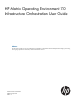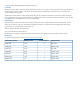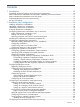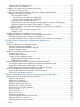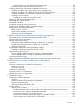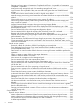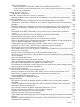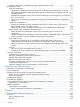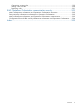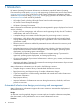HP Matrix Operating Environment 7.0 Infrastructure Orchestration User Guide Abstract This document provides an overview of infrastructure orchestration, which delivers advanced template-driven design, provisioning, and ongoing operations for multi-node, multi-tier infrastructure services.
© Copyright 2009 – 2012 Hewlett-Packard Development Company, L.P. Legal Notices Confidential computer software. Valid license from HP required for possession, use or copying. Consistent with FAR 12.211 and 12.212, Commercial Computer Software, Computer Software Documentation, and Technical Data for Commercial Items are licensed to the U.S. Government under vendor's standard commercial license. The information contained herein is subject to change without notice.
Contents 1 Introduction.............................................................................................10 Automated infrastructure design provisioning and management....................................................10 Matrix infrastructure orchestration and the Matrix Operating Environment solution...........................11 Matrix infrastructure orchestration users and groups.....................................................................
Changing the ESXi Software Depot .....................................................................................51 VMware cluster considerations.............................................................................................51 Configuring an environment for physical provisioning..................................................................52 Verifying VC domain groups...............................................................................................
Excluding disks on a VM Host from the storage pool..........................................................93 Manual processes within the lifecycle operations....................................................................93 Creating infrastructure orchestration templates and services..........................................................95 Creating a template with a physical ProLiant or Integrity server................................................
Storage pool entry status is Presentation Completed with Errors – Inoperable or Presentation Completed – Inoperable...............................................................................................153 Auto-provisioning storage fails with “No matching storage found” error..............................153 Logical servers are inoperable if they are associated with guests that use SLVM file-based storage................................................................................................
Virtual service deletion.....................................................................................................167 Matrix infrastructure orchestration unable to successfully reserve resources...........................167 Could not find a provisioned infrastructure service with the specified logical server in Matrix infrastructure orchestration............................................................................................167 Adding servers to services..............................
Sporadic infrastructure orchestration designer interface failures in IE6.....................................176 Miscellaneous issues.............................................................................................................177 Email and notification.......................................................................................................177 Infrastructure orchestration email messages such as approval and notification are not sent....
Customizing existing rules.................................................................................................199 Writing a new rule file......................................................................................................200 Deploying rules...............................................................................................................201 B HP Operations Orchestration communication security..................................
1 Introduction HP Matrix Operating Environment infrastructure orchestration extends HP Matrix Operating Environment to provide rapid provisioning and repurposing of infrastructure services from shared compute resource pools using a Self Service Portal.
A self service user or a self service user in an organization selects an existing template and then requests infrastructure provisioning from it, against an assigned pool of resources. A service provider administrator or organization administrator can approve or deny this request, and monitor its progress.
Matrix infrastructure orchestration users and groups Matrix infrastructure orchestration is integrated with Active Directory, which allows Windows Users Groups, as well as individual local users, to be given access to resources. When infrastructure orchestration is installed, three local User Groups (HPIO_Administrators, HPIO_Architects and HPIO_Users) are created.
Software deployment and service provisioning Matrix infrastructure orchestration supports a variety of mechanisms for operating system software deployment. Operating system software can be realized as an image derived from a virtual server, or as deployment software such as an Insight Control server deployment job, an Ignite-UX job, or an HP Server Automation (SA) job. Each subtype represents an approach for offering selectable software that can be installed on a physical or virtual server.
2 Installation and configuration Installing infrastructure orchestration Matrix infrastructure orchestration is installed through the HP Insight Management Installer. When using the installer, be sure to select all the required software and have the HP Insight Control and SMTP parameters available to use during installation. For more information, see HP Insight Management Installation and Configuration Guide on the HP Insight Management DVD.
To integrate Active Directory with Insight Management: • Ensure that the server hosting the CMS belongs to the Active Directory domain (not a workgroup) • Create a non-administrator user in Active Directory that will be used to run all Insight Management services • Give that Active Directory user Admin privileges on the CMS • Install the Insight Management DVD on the CMS as this Active Directory user • To add local users to infrastructure orchestration user groups, use computer management or admini
users and customize the look of the organization administrator portal and the self service portal. Can log into infrastructure orchestration organization administrator portal (https://:51443/oap/). Can access the self service portal for that organization. To access the organization administrator portal for a different organization, type the entire URL; do not simply change the organization name at the end of the URL.
1 2 A user who is not a member of one of those groups is not authorized to use infrastructure orchestration regardless of the authorizations configured in Systems Insight Manager. The _ Administrator manages the Organization administrator portal. Users added to Microsoft Windows groups do not need to be explicitly added to Systems Insight Manager.
The preceding are hpio.properties entries that infrastructure orchestration self service portal, organization administrator portal, designer, and console read directly. Configuring a federated CMS environment A Matrix infrastructure orchestration federated CMS environment is an environment in which multiple management servers cooperatively share the responsibility for managing a larger number of resources than can be managed by a single server.
• If the primary CMS is configured with a static IP address, configure the DNS suffix in the hostname. a. On a Windows system, edit Computer Properties (Change Settings) b. Change the Computer Name c. Click the More button d. Include the primary DNS suffix By default, the primary DNS suffix of a computer's FQDN is the same as the Active Directory domain to which the computer is joined. e. Save and restart the machine. 2. Enable federated CMS in the hpio.properties file a.
f. 2. Repeat steps b through e for each secondary CMS. Configure logical server management to increase memory allocation If a primary or a secondary CMS will manage more than 1000 nodes, increase the logical server management JVM heap size. a. On each CMS that is configured to manage more than 1000 nodes, in Windows Explorer, navigate to ..\Program Files\HP\Virtual Server Environment\conf\lsa b. Edit hp_lsa_service.conf c. Change wrapper.java.maxmemory=1024 to wrapper.java.
Configuring resources on the secondary CMSs Matrix infrastructure orchestration provisioning is managed through the primary CMS and executed across all CMSs in the federated CMS environment. The IO console is run on the primary CMS and manages resources on the primary CMS. There are two types of resources that must be configured on the secondary CMSs: • Every CMS in a federated CMS environment manages its own storage pool.
See the HP Insight Management Installation and Configuration Guide at www.hp.com/go/matrixoe/ docs for detailed upgrade steps. After an installation or upgrade, verify that all Operations Orchestration system properties are set correctly. 1. To launch Operations Orchestration, select Start→All Programs→Hewlett-Packard→Operations Orchestration→HP Operations Orchestration Studio. A login prompt appears. 2.
Verify that the HpioCmsIP property is set to the IP address or the Fully Qualified Domain Name (FQDN) of the CMS. If the IP address or FQDN is not set or is incorrect, double-click in the value area for HpioCmsIP and enter the correct IP address or FQDN. 5. (Optional) Configure email addresses. During the Insight Management installation process, you are able to specify one or more email addresses in the From and To email address fields for all email messages.
notifications. To send these notifications, configure the Operations Orchestration workflows to send email. NOTE: Before infrastructure orchestration can send an email notification, an SMTP server must be installed and configured either on the CMS where infrastructure orchestration and Operations Orchestration are installed, or on a server that is accessible to the CMS. SMTP credentials specified during Insight Management installation are added to the HpioSmtpCredentials property.
Approval emails sent to the infrastructure orchestration administrator includes a URL to be followed for approval. The URL can be followed only once. However, to avoid running an Operations Orchestration workflow when approval is required, modify the ..\Program Files\HP\Matrix infrastructure orchestration\conf\hpio.properties file and change oo.service.approval.action.enabled=true to oo.service.approval.action.enabled=false.
Configuring a remote instance of Operations Orchestration Studio You can download Operations Orchestration Studio from a CMS where infrastructure orchestration and Operations Orchestration Central are installed, and then install Operations Orchestration Studio on another computer. NOTE: Only one instance of Operations Orchestration Studio can connect to the Operations Orchestration CMS at any time. Downloading Operations Orchestration Studio To download Operations Orchestration Studio: 1.
5. Specify Operations Orchestration information as described below, then click Next to complete the installation. • In the Host Name or IP Address field, enter the IP address of the Operations Orchestration CMS machine from which Operations Orchestration Studio was downloaded. • In the HTTP Port Number (usually 80 or 8080) field, change the value to 16080. • In the HTTPS Port Number (usually 443 or 8443) field, change the value to 16443.
Configuring deployment servers Matrix infrastructure orchestration supports the following server deployment platforms for provisioning: • Insight Control server deployment (physical provisioning) • Ignite-UX (physical and virtual provisioning) • HP Server Automation (SA) (physical and virtual provisioning) Registering deployment servers The host IP address and credentials for the deployment servers used by infrastructure orchestration must be entered during infrastructure orchestration installation.
agent jobs can be found under HP Deployment Toolbox/4→Software which should be installed after the OS is deployed. For example, in the HPIO RHEL54 BL BFS job folder highlighted in the following figure, enter 01 in front of the first job, Deploy ProLiant System Configuration (BL BFS); enter 02 in front of the second job, DeployRHEL 5.4 x64 (EN-US); enter 03 in front of the third job, Install HP Management Agents for RHEL 5 x64.
a. 30 Right-click the Erase ProLiant Hardware job under the HP Deployment Toolbox→ Hardware Configuration folder, and then select Copy from the menu.
b. Right-click the HP Deployment Toolbox→Hardware Configuration folder, and then select Paste from the menu. 2. Delete tasks 1, 3, 4, and 6 from the default Erase job: a. Double-click the Erase ProLiant Hardware job. The Job Properties window appears. b. In the Job Properties window, keep the Ctrl key pressed while selecting tasks 1, 3, 4, and 6 (the tasks become highlighted as shown), then click Delete. 3.
a. Select the Power Control task, and then click Modify. b. Select the Shut down (if available) option, and then click Finish.
c. In the Job Properties window, make sure that the modified Erase ProLiant Hardware job displays, then click OK to close the window. Configuring Ignite-UX Matrix infrastructure orchestration supports Ignite-UX version C.7.11.439 (HP-UX 11.31 1009) or later for HP-UX 11iv3 deployment. (HP-UX 11iv3 0709 or later is required for Integrity VM.) The Ignite server must have NFS configured and the tftp and bootps services enabled in /etc/ inetd.conf. a.
6. In Discovery, click Run Now. Integrity VM Guest Kit installation The HP Integrity Virtual Machines Guest Kit must be set up on the Ignite-UX server to properly ignite an HP-UX guest. Create a “golden image” that includes both the appropriate operating environment and Integrity VM Guest Kit software. Creating a “golden image” ensures you have a properly ignited VM as part of the automatic provisioning process with infrastructure orchestration.
11. Set the radio button Allow Execute OS Build Plan to Yes. 12. Click Save at the top of the page. To make the OS Build Plan available for infrastructure users (for example: hpiosa), create the following custom attributes on each of the OS Build Plans: 1.
NOTE: Matrix infrastructure orchestration supports provisioning a Linux VM on Hyper-V, but IO does not personalize the VM (IO does not set the hostname, or configure the NICs, for DHCP or static IP). After provisioning, you must personalize the VM. To enable provisioning Linux VMs on Hyper-V, add the following line to the hpio.properties file located in ..\Program Files\HP\Matrix infrastructure orchestration\conf. skip.linux.on.hyperv.template.
1. 2. 3. Open VMware Infrastructure Client, enter the IP and credentials of the vCenter Server, and then click Login. For each ESX/ESXi virtual machine host in the ESX cluster, do the following: a. In the left navigation pane, select the virtual machine host. b. Select the Configuration tab. c. Click Networking. d. Click Add Networking. e. For connection type, select Virtual Machine, then click Next. f.
Insight Control virtual machine management templates Matrix infrastructure orchestration uses VMware templates as deployment targets for ESX. For information about creating VMware templates, see the VMware documentation at http:// www.vmware.com/support/pubs/vs_pages/vsp_pubs_esxi41_i_vc41.html. NOTE: VM template-based provisioning is not available for Integrity VM. To create virtual machine management templates from virtual machines, use Systems Insight Manager to do the following: 1.
When using Hyper-V, do not use a Hyper-V virtual machine management template created from a virtual machine with Snapshot. VM templates created from a virtual machine with Snapshot do not display on the Software tab of the infrastructure orchestration console, preventing the successful creation of an IO template.
This strategy allows a larger number of virtual machines to be provisioned to an ESX host, but in some situations it might result in degradation of the virtual machine performance. This can happen when there are too many virtual machines in a specific VM Host, and the VM Host starts swapping the host memory to disk.
NOTE: Do not delete or rename the Sysprep_sample.inf file. Create one sysprep file for each version of Microsoft Windows, for example: • Copy Sysprep_sample.inf to sysprep_w2k3_32bit.inf • Copy Sysprep_sample.inf to sysprep_w2k3_64bit.inf • Copy Sysprep_sample.inf to sysprep_w2k8.inf • Copy Sysprep_sample.inf to sysprep_w2k8r2.inf • Edit the product key and any other needed customization in the file.
Using infrastructure orchestration designer, an architect creates a service template containing one or more VM Hosts with configured shared storage and networking. Deploying the template results in a complete functioning VM cluster that is ready to have VM guests deployed. NOTE: CMS.
6. Update the RSJRAS Windows service with CMS Administrator credentials. a. Run services.msc and locate the RSJRAS service b. Click Properties c. Select the Log On tab and check This Account d. Enter the CMS Administrator username and password e.
7. Verify that the CMS and the Auto Deploy Server can be reached using the hostname or resolving DNS (nslookup). If they cannot be reached, update the /etc/hosts file on the Auto Deploy Server. If you use /etc/hosts for the names of the auto deployed hosts, update C:\Windows\System32\ drivers\etc\hosts on the vCenter Windows host to match. 8. Configure Operations Orchestration System Accounts. a. Open Operations Orchestration Studio.
a. Set the vcenterIp property. Specify the IP address that the vSphere vCenter service was configured to listen on. This is typically the management network that vCenter and the VM Hosts share for management. The CMS must have connectivity to this network, which requires that the CMS is on the management network. i. Expand the Configuration node. ii. Expand the System Properties node. iii. Double click the vcenterIp property. iv. Click the Lock button to check out the property. v.
e. f. g. h. i. Select 05_CheckServerHasBooted_server_end, click the Configure Server End checkbox, and click Add. Click Add and expand the tree by clicking ++. Select 10_ConfigureVMHostDataStore_group_end, click the Configure Server Group End checkbox, and click Add. Click Add and expand the tree by clicking ++. Repeat for the remaining eight server group end workflows. When complete, the Summary tab displays the following: 11.
a. In infrastructure orchestration designer, select the service template and click Workflows, then click Add. b. c. Click Select workflow from tree, and click ++ to expand the tree. Select 10_ConfigureVMHostDataStore_group_end, click the Add Servers End and Add Data Disk End checkboxes, and click Add.
d. e. f. g. 48 Click Add and expand the tree by clicking ++. Select 40_HPSimDiscovery_group_end, click the Add Servers End and Add Data Disk End checkboxes, and click Add. Select 50_HostRegisterOnVMM_group_end, click the Add Servers End and Add Data Disk End checkboxes, and click Add. Select 60_MoveHostToCluster_group_end, click only the Add Servers End checkbox, and click Add.
h. Select 90_AssignVMHostsToPool_group_end, click only the Add Servers End checkbox, and click Add.
i. Select 95_Delete_Datastore , click the Delete Service Beginning checkbox, and click Add.
Changing the ESXi Software Depot Perform the following procedure to change the ESXi Software Depot if a service was previously created for the target VM Host. 1. In infrastructure orchestration console, delete the VM Cluster service. (This step is not required if you are creating a new service.) 2. In Operations Orchestration Studio, update the DepotURL property to point to the new ESXi depot. 3. In vCenter, manually remove the deploy rule created by the first service.
Lifecycle operations on a VM cluster are restricted as follows: VM cluster operation Restriction Delete, shut down, power cycle, deactivate Disallowed if there are VMs defined on the VM Hosts Add disk to server group Disallowed if there are running VMs in the cluster and adding a disk will reboot the servers Add server to server group Server pools must be homogeneous1 1 To increase the likelihood that the service is created successfully, ensure that the server pools are homogeneous by including ser
After a short loading screen, the infrastructure orchestration console appears. The infrastructure orchestration console initially displays the Home tab with summary information. NOTE: When the Requests tab is first displayed, no requests are displayed until an administrator or user has submitted a request and the request is in-progress or completed.
• • Networks defined in a hypervisor ◦ VMware: port groups ◦ Hyper-V: virtual switches ◦ Integrity VM: virtual switches connected to a physical NIC Networks defined by the infrastructure orchestration administrator that identify VLANs carried on a VC tunneled trunk See “Setting up virtual machine networks” (page 36) for additional information. When two or more hosts have the same network name, only one is shown in the infrastructure orchestration console Networks tab.
Add information about the network and available IP resources on the Edit Networks page. Depending on your configuration, not all fields are required. The user interface helps guide you through the process. NOTE: 3. Matrix infrastructure orchestration supports IPv6 with the following restrictions. • Physical or virtual servers can be automatically provisioned using DHCP address pools. Automatic IPv6 address configuration using static assignment or an address range is not supported.
4. 5. After adding the appropriate information to the tabbed areas of the Edit Networks screen, add the IP ranges for use by infrastructure orchestration. • To add DHCP address space, click the up arrow in the DHCP Addresses area, or enter the number of DHCP addresses to make available to infrastructure orchestration. • To add static address space, click New. A dialog appears for the range. Enter a Start and End address (inclusive), and then click OK. When finished setting up a network, click Save.
adding the NICs to a vSwitch). this is best accomplished through naming conventions and customized Operations Orchestration workflow scripts to configure the OS networking. • A VLAN is carried by one or more Virtual Connect tunnel networks or other trunk networks in the environment. A VLAN cannot be a trunk network.
Following is an example of a Virtual Connect tunnel trunk configuration. Physical networks discovered from Virtual Connect are represented as a subnet whether they are a single network or a tunneled trunk network carrying multiple subnets. Matrix infrastructure orchestration represents Virtual Connect networks based on the VC network configuration.
• Cannot be mapped to a multi-network VC profile NIC port • Cannot be part of a shared uplink set Virtual Connect mapped trunk configuration A Virtual Connect mapped trunk configuration enables VC to play a more active role managing traffic on the VLANs, including designating one of the VLANs to handle untagged packets from the VM Host. This constitutes hybrid support for both tagged and untagged networks on the VM Host.
• 2. 3. Map mode: Define all networks in VC. Each VLAN carried by an uplink is explicitly defined as a VC network. No VC network carries packets from multiple VLANs. Discover Virtual Connect networks by refreshing the infrastructure orchestration console Networks tab. • VC networks are displayed as “Physical” in the Type column. • VC networks that are configured as “tunnel VLAN tags” are displayed as “Trunk, Physical” in the Type column. Define the VLANs that can be carried by one physical network.
Configuring trunk and VLAN networks to enable support for Hyper-V VLAN tagging VLAN tagging is the practice of inserting a VLAN ID into network data to identify the VLAN to which the data belongs. CAUTION: Combining tagged and untagged Hyper-V virtual machines on the same virtual network results in network failures. HP recommends that you maintain a homogenous network environment among cooperating Hyper-V VM Hosts.
Non-disruptive (workaround) method The non-disruptive method is a workaround that does not disrupt your existing configuration or existing VM guests. You can continue to use existing vNics created with HP Network Configuration Utility (NCU). (This is intended as a temporary workaround until you can migrate your environment using the disruptive method below.) 1.
on a standalone VM Host or in a cluster. They enable a cluster to be divided into logical pools of memory and CPU resources above the level of individual VM Hosts. ESX resource pools allow a VM Host or an ESXi cluster to be shared by multiple organizations. ESX resource pools are displayed in the infrastructure orchestration console Servers tab and are labeled as “ESX Resource Pools” in the Type column. The parent of an ESX resource pool is shown in the Servers tab Group column.
Creating a pool 1. To create a new pool, click Create Pool on the Servers tab. 2. In New pool name, enter a descriptive name. Select servers from any pool. Remember, during initial infrastructure orchestration configuration, only the Unassigned pool displays resources.
3. To add a server to a pool, select a server in the list on the left, and then click the >> button. The server moves to the list on the right. NOTE: Unlicensed server blades or virtual machine hosts cannot be moved from the Unassigned pool. Resources can be moved to a pool only after the resource is licensed for use by infrastructure orchestration. For more information, see “Licensing infrastructure orchestration” (page 14). 4. After selecting the resources for the pool, click Save.
5. 66 Assign users to the pool so that infrastructure orchestration can use the new pool. To assign users, select the pool in the list, and then click Modify Users. The Modify Pool Users page appears.
6. Select the user in the Unassigned Users/Groups list and then click >>. Repeat this process for each user. Click Save. The Servers page reappears. To verify that the users are assigned to the pool, select the pool. A list of the assigned users and groups appears at the bottom of the screen. Verifying infrastructure orchestration users and groups The Users tab contains a list of all users and groups authorized to use infrastructure orchestration.
• Integrity iLO2 NOTE: The Operations Orchestration workflow authoring tool (OO Studio) may be used to extend the functionality of the reference workflow to support additional management processors as required. Configuring ESA password in Matrix OE visualization Modify ..\Program Files\HP\Virtual Server Environment\conf\esa.properties to include the Operations Orchestration 'Admin' password: esa.oo.admin.password= After making the changes to the esa.
The “inventoryList.xml” file is read from the file system and its contents are then sent directly to the ESA web service. The ESA web service processes the returned XML document and hands it back to logical server management (LSM), which functions as the upper level inventory manager. LSM then makes a second workflow call for each server. serverInfo.xml The file ..\Program Files\HP\Matrix infrastructure orchestration\ esa_extensions\server\serverInfo.
1 68 1 nic0 00:1E:0B:CC:61:B0 vlan84-dhcp-pxe-sa true ProLiant DL380 G5
For each server in the inventoryList.xml file, the “Get Server Info” workflow is invoked. The workflow extracts the detailed server definition from serverInfo.xml, and then uses the server’s management processor to determine the current power state. The server management processor operations are invoked through additional workflows. The persisted power state is updated if required and the resulting server record is returned as an XML document to the ESA web service.
makes use of the serverInfo.xml record to determine the server’s model so that the correct power operation is performed. The same call back pattern is used. At the completion of the workflow, the terminal state of the operation and status information is returned to the ESA web service. Configure management credentials for power control An additional step is required to configure the management credentials for power control. The reference implementation ships with built-in system accounts.
a. b. Edit ..\Program Files\HP\Matrix infrastructure orchestration\conf\ blade_models.properties file. Add the new server model. The server model string is the string entered in the serverInfo.xml file. After making the changes to the blade_models.properties file, restart the HP Matrix infrastructure orchestration Windows service for the changes to take effect.
3 Using Matrix infrastructure orchestration applications Overview Matrix infrastructure orchestration applications support the roles of architect, service provider administrator, organization administrator, and user. • The designer enables an architect to plan and design multi-server, multi-tier infrastructures using a drag-and-drop interface.
Matrix infrastructure orchestration designer maintains a secure cache in the browser of changes made during a design session. If a session times out or the browser is closed, changes are preserved and are available the next time the architect launches infrastructure orchestration designer. Importing and exporting templates Matrix infrastructure orchestration designer allows you to import and export service templates.
Designer interface overview The template editor window contains three major frames: • The Components frame displays the icons for the logical objects used to design a template. • The Existing Templates frame provides a list of available templates. • The right hand frame is a template design area used to build the template by dragging and dropping components on to it. When saving a template, specify a name using letters (A-Z, a-z), numbers (0-9), space, period, underscore, and hyphen.
• Perform pool management • Create and manage organizations To accomplish these tasks the service provider administrator must: • Create resource pools for hosting services based on standardized templates and the business forecast. • Collaborate with the business units to register user accounts for access to the infrastructure orchestration self service portal.
Displays an overview of infrastructure orchestration operations providing statistics, resource usage, and links to access infrastructure orchestration tasks. • Templates Displays all the available templates and enables you to view the details of a template, edit a template, create a new template, delete a template, submit a template for provisioning, and assign users to a template. Displays the organizations to which the template has been assigned.
Console access to deployed servers Matrix infrastructure orchestration supports console access to deployed servers from the infrastructure orchestration console and infrastructure orchestration self service portal. Supported console types include Remote Desktop (RDP) and telnet. RDP and telnet access depend on network connectivity from the client to deployed servers. Servers deployed to non-routable networks cannot be accessed by RDP and telnet.
Users can belong to more than one organization. These users can be simultaneously logged in to one or more of the portals (organization and self service) belonging to different organizations. If a user is removed from an organization, it takes effect after the user is logged out from the infrastructure orchestration organization administrator portal.
For more information on using the infrastructure orchestration organization administrator portal, see the infrastructure orchestration organization administrator portal online-help system by clicking the ? button in the upper-right portion of the infrastructure orchestration organization administrator portal window.
Type in the Organization Title text box to update the name of the organization displayed in the center of the login screen, and on the left side of the title bar at the top of each screen in both portals. Updates can be undone using Restore Default. Changes take place immediately. Use the links to the self service portal and organization administrator portal login pages to verify changes.
Self service portal interface overview The infrastructure orchestration self service portal displays the following tabs: • Home Displays an overview of infrastructure orchestration operations providing statistics, resource usage, and links. • Templates Displays a list of the available templates and enables you to view the details of a template and submit a template for provisioning.
• My History Displays a list of system and important event notices, including the date and time of the event, the result, and description of the event result. For example, if a request fails, the event displays on the My History tab with an explanation of why the request failed. • My Calendar Enables you to search for and view utilization information of your services, graphically displaying usage and conflicts. The calendar displays content relevant to the search context.
4 Matrix infrastructure orchestration provisioning and allocation Matrix infrastructure orchestration lifecycle operations Matrix infrastructure orchestration covers the IT lifecycle, from the initial design of system configurations to the ultimate repurposing of assets. It enables IT resource requests to be handled in a systemic manner than leverages standard configurations, self service provisioning tools, and automated approval processes.
Delete service operation When deleting a service, the Delete operation automatically deprovisions an existing infrastructure and frees the resources for use in other services. To delete a service 1. 2. 3. Open the infrastructure orchestration console, self service portal, or organization administrator portal Select the Services or My Services tab Select a service and click Delete OR 4. 5.
• Creates virtual machine or blade server profile • Deploys the operating system and other software to boot disk • Configures the virtual hardware • Customizes the operating system (networking, sysprep) • Allocates the physical data disks • Provisions the servers for data disks • Boots the servers • Executes custom actions • Sends notifications NOTE: A server or virtual machine cannot be removed from a service using infrastructure orchestration.
• Sends notifications After successfully completing the operation, infrastructure orchestration provisions the additional disks in to the infrastructure orchestration infrastructure service. The operation fails when: • Resources are not available to allocate. • SAN administrator cannot create the disks. • Matrix infrastructure orchestration administrator rejects the request. Activate servers in group operation The Activate servers in group operation restarts the server. To activate servers 1. 2. 3.
• Powers off the servers • Executes custom actions • Sends notifications After successfully completing the operation, infrastructure orchestration deallocates the physical server blades, making them available for other uses. Matrix infrastructure orchestration retains the server profiles, SAN disks, virtual disks, and powers off the virtual servers. If the operation fails, infrastructure orchestration powers off the servers. Power on servers To power on servers 1. 2. 3. 4.
4.
# - Delete = Deletes the infrastructure. This cancels all pending and in-progress requests. # - Deactivate = Deactivates all infrastructure's resources. This cancels all pending and in-progress requests. Matrix infrastructure orchestration sends email notifications to the service owner one week and one day prior to a lease expiration.
NOTE: Matrix infrastructure orchestration does not perform load balancing. Load balancing is performed by the VM technology. • All servers from a server group in an IO template must come from the same server pool. IO does not split a single server group across multiple pools. IO will search through all available server pools in the order that they are listed. For example, if the order of the pools is “A, B” – and server pool A does not have capacity, then IO will continue to pool B.
Excluding disks on a VM Host from the storage pool For VM guests, use shared storage instead of storage that is only local to the host. This enables efficient movement when the VM guest is moved to another VM Host. It is also a best practice to isolate the backing storage for virtual machines on a separate drive from any storage containing hypervisor system files, which results in greater performance. Infrastructure orchestration services can be configured with the devices to be used for provisioning VMs.
The manual tasks are associated with paused states in the infrastructure orchestration automation and include: • Boot disk allocation When LUNs with the required attributes are not available for a Create Service or Add servers to group operation, disk allocation is blocked and the infrastructure orchestration administrator is notified. The operation pauses until the infrastructure orchestration administrator: ◦ Works with a SAN administrator to create the storage.
• ◦ Allocates the data disks ◦ Obtains approval ◦ Power down servers ◦ Makes the new disk visible to the servers ◦ Powers up the servers ◦ Executes custom actions ◦ Sends notifications Data disk scrubbing If a Create Service operation uses manual operating system deployment, the corresponding Delete service operation requires disks to be scrubbed manually.
2. Drag one of each of the Physical Server Group, Physical Storage, and Network components onto the working area. 3. Connect the Physical Server Group to the Physical Storage and Network.
4. Set the attributes for each of the components. Right click on the Physical Server Group and select Edit Server Group Configuration. Note the Server Type is “Physical.” The Processor Architecture must match the storage pool entry. 5. Set the Networks attributes for the server group.
Specify a Hostname. There are three parts to the physical server's hostname. The first part is defined in this service template. The second part is specified by a user's service creation request. The third part is a numeric suffix based on the number of servers created for this server group. The "#" is used in this template as a replacement string indicating where to place the requestor's portion of the hostname.
When using active/active configuration, the Redundant flag must be left deselected, and you must explicitly wire two separate Virtual Connect networks to represent the same active/active network in the data center. 6. In the Software tab, select the OS and any additional software. 7. Configure the Physical Storage component. The Storage Type is FC-SAN. Check Select a storage template or Specify desired attributes. See “Physical storage provisioning” (page 136) for a description of these options.
The setting for Redundant SAN paths to disk depends on how you configured your logical server storage pool entries. At least one matching storage pool entry is required for each service provisioned. Those entries may or may not be fully configured with redundant paths. 8. Finish by editing the Network component.
9. Select the appropriate network and (optional) specify a cost. Click Show All Network Details for more information about the selected network. 10. After you have completed these steps, note that the Validation Status is green. If it is not green, click Show Issues and resolve those items.
11. Select the Published box, name the template, and then click Save. This template will now be available for deployment by authorized users. Creating a template with a physical ESX VM Host or ESXi VM cluster Perform the following steps to create a service template for deploying a physical VM Host or ESXi VM cluster. For more information about ESXi VM Host and cluster provisioning, see “Configuring an environment for ESXi cluster provisioning” (page 41). NOTE: CMS. 1. 2.
4. Right-click the Physical Server Group component and select Edit Server Group Configuration. Note the Server Type is “Physical”. For Cluster Type, select VM Host. VMware ESX is automatically selected as the Subtype. Set the number of servers in the cluster, and fill in other optional information. A cluster can contain one or more servers.
5. Set the Networks attributes for the server group by clicking the Networks tab. Specify a Hostname. There are three parts to the virtual machine's hostname. The first part is defined in this service template. The second part is specified by a user's service creation request. The third part is a numeric suffix based on the number of servers created for this server group. The "#" is used in this template as a replacement string indicating where to place the requestor's portion of the hostname.
6. Select the operating system by selecting the Software tab. Select an ESXi image on the vCenter Auto Deploy server. See “Configuring an environment for ESXi cluster provisioning” (page 41) for information about the custom deployment service. 7. Configure the Physical Storage component by right-clicking the component and selecting the Config tab. The Storage Type is “FC-SAN”. Check Select a storage template or Specify desired attributes.
The setting for Redundant SAN paths to disk depends on how you configured your logical server storage pool entries. At least one matching storage pool entry is required for each service provisioned. Those entries may or may not be fully configured with redundant paths. 8. 9. Optionally, create shared data storage by dragging another physical storage component and connecting it to the ESX cluster component. Check the Disk is shared across servers checkbox. Do not check the Disk is bootable checkbox.
10. Select the appropriate network and (optional) specify a cost. Click Show All Network Details for more information about the selected network. 11. If you are configuring a trunk, select one or more networks in the left side of the table and drag the networks to the right side of the table. This is defining a trunk network on a single NIC port that carries the selected networks.
13. Select the Published box, name the template, and then click Save. This template will now be available for deployment by authorized users. Creating a template with a ProLiant or Integrity virtual machine Creating a service template for deploying a VM is similar to the steps for a physical server. 1. Launch infrastructure orchestration designer at https://:51443/hpio/designer/ and click New to begin. 2.
4. For each of the three components, right click on the component and fill in the required attributes starting with the Virtual Server Group. Incomplete required items show with a red "X.
Select Deploy as Linked Servers to deploy the servers in the server group as linked, and adjust the maximum number of servers as required. When this option is checked, the first logical server in a linked clone logical server group is provisioned with both a parent VM and a clone (child) VM. The remaining logical servers in the logical server group are provisioned with only a clone VM. For more information about linked clones, see VMware: Understanding Clones. Notice the Server Type is Virtual.
Static Indicates that the architect assigns the IP addresses used by each server connected to the subnet. Using static IP addresses creates a template that can be provisioned only one time. Automatic Indicates that IO automatically selects the static IP addresses to be allocated from the static IP address range set for the network. NOTE: 7. For HP Integrity VM deployment, use Automatic. On the Software tab, select the appropriate template to use.
8. Set the attributes for the Virtual Storage. Note that the Storage Type must be Virtual. Check Disk is bootable to denote that the disk is the boot disk for the server group. • For bootable disks, you can assign a Storage Volume Name to match mounted volume names on a VM Host. Storage Volume Name(s) is an optional feature for the boot disk. Storage volume names are used for every virtual disk attached to the virtual server group. Enter the VM Host storage volume names separated by commas.
10. After you have completed these steps, note that Validation Status is green. If it is not green, click Show Issues and resolve those items. 11. Select the Published box and then click Save. This template is now available for deployment by authorized users. Creating a service request The infrastructure orchestration self service portal enables you to create infrastructure services from published templates. 1.
2. 3. 4. 5. 6. 7. Log into the infrastructure orchestration self service portal using an account that is a member of the HPIO_Users group, or log into the infrastructure orchestration console. Select the Templates tab to see the available published templates. Select a template. Click Create Service. In Hostname Completion, enter a completion string. Click Options. On the expanded Create Service From Template dialog, specify the Service Name, and set or enter other desired options.
8. Enter email address(es) to be notified of progress. Separate multiple e-mail addresses with commas or semicolons. Do not use a final semicolon after the last email address. If an email address is not specified, email notifications are sent to the default email account used when infrastructure orchestration was installed. 9. Specify a Hostname. There are three parts to the virtual machine's hostname. The first part is defined in this service template.
Modifying the create service timeout value By default, infrastructure orchestration sets a timeout of 180 minutes (logical) or 120 minutes (virtual) for server create requests in the ..\Program Files\HP\Matrix infrastructure orchestration\conf\hpio.properties file. Modify this value if needed. # Maximum number of minutes wait for a single physical # CreateLogicalServer operation timeout.create.physical.
2. Select the Create request in the queue, and click Approve. After the job has been approved, it will automatically proceed to be built and deployed with no further interaction required. 3. As provisioning proceeds, the requesting user can monitor progress of the deployment in the infrastructure orchestration self service portal My Requests tab. When the job completes, the requester receives an e-mail notification.
The virtual machine current status and resources can also be seen in the HP Matrix OE visualization view. (From Systems Insight Manager, select Tools→HP Matrix OE visualization.) As an Administrator, you might want to complete the recognition of the new Virtual Machine by initiating an Systems Insight Manager Discovery operation on the IP address now in use by the new guest (follow the steps in “Managing new logical servers” (page 118)).
3. Use the Insight managed system setup wizard (MSSW) to configure the system to be managed. From Systems Insight Manager, select Configure→Managed system setup wizard. For more information, see the Insight Managed System Setup Wizard Getting Started Guide located at the Matrix Operating Environment Information Library. NOTE: Cross-technology logical servers are not supported by Matrix infrastructure orchestration.
to any other resource within the same VC Domain Group. However, connectivity between VC Domain Groups is uncertain. The infrastructure orchestration algorithm verifies VC Domain group boundaries by backtracking, incrementally building candidate solutions for allocation, and abandoning each partial candidate as soon as it determines that it cannot possibly complete the allocation.
Deploying an operating system to multi-path storage Matrix infrastructure orchestration can deploy an operating system to a multi-path storage volume. For Insight Control server deployment, Windows operating systems do not require any server deployment modifications. However, for Red Hat Enterprise Linux 5.4, 5.5, and 6.0, modify the default server deployment process by editing the Configure Boot Environment job. Edit the Configure Boot Environment job and add the export kernparm=mpath kernel parameter.
Fixed cost for templates and services Matrix infrastructure orchestration allows a template architect to add a fixed cost to a template, in addition to server, network, and storage costs. Examples of fixed costs are power or setup costs. Enter a fixed cost in infrastructure orchestration designer by clicking the Cost tab in a template, and entering a value in the Fixed Cost text box.
Global cost unit for all templates Convert the global cost unit for a template by right clicking in a blank area of the template design area and selecting Convert Template to use Global Cost Units. This menu selection is enabled only if the cost unit for the template is different from the global cost unit defined by the cost.units.global.value property in the ..\Program Files\HP\Matrix infrastructure orchestration\conf\hpio.properties file.
5 Matrix infrastructure orchestration storage management Matrix infrastructure orchestration supports a range of storage provisioning capabilities to appropriately match the customer environment. Administrators can choose to manually define storage pool entries and manually provision storage, or can take advantage of the Matrix Operating Environment integration with HP Storage Provisioning Manager (SPM). SPM is automatically installed as part of Matrix OE.
On-demand provisioning is supported for HP EVA/P6000 and HP 3PAR Storage Systems, and can include automated SAN zoning within SAN environments. NOTE: On-demand storage provisioning is disabled by default. To enable on-demand storage provisioning, see “Enabling on-demand storage provisioning in SPM” (page 134).
NOTE: For non-Integrity servers, NPIV is enabled by default. Manually enable NPIV for Integrity servers that use both private and shared disks for storage auto provisioning. Set npiv.integrity.enabled=true in ..\Program Files\HP\Matrix infrastructure orchestration\conf\hpio.properties to enable NPIV support on Integrity servers. (The npiv.integrity.enabled property is set to false by default.
When no storage resources are found, the overall request pauses for the administrator to manually provision the required storage. The administrator is notified by an Operations Orchestration-generated email message that contains the details of the service being provisioned and the storage resources that are required. After the administrator has completed the storage provisioning process, the request is re-activated and allowed to continue.
b. 128 Select Virtual Connect Enterprise Manager (VCEM) and Storage Pool Entries, and then click Refresh. 4. Click Modify→Logical Server Storage Pools. 5. Select the target Virtual Connect portability group from the Portability Group list.
For detailed instructions about how to add or modify storage pool entries, see the help for the Manage Storage Pool screen or the HP Matrix Operating Environment Logical Server Management User Guide at Matrix Operating Environment Information Library. Predefining storage pool entries in Matrix OE visualization The following example illustrates the selection of a Linux SAN volume to build a storage pool entry containing a 20 GB, RAID 5 boot disk.
After selecting the desired entry, the storage pool entry can be saved and can then be used for future service provisioning requests. If the SPM catalog entry authorizes it, infrastructure orchestration is able to dynamically adjust the LUN masking and, if necessary, the host mode for the storage pool entry.
1. 2. Using Systems Insight Manager, select Tools→HP Matrix OE visualization. Select Modify→Logical Server Storage Pools. The Manage Storage Pool page appears. 3. Click Manage Tags. The Manage Storage Tags page appears. 4. Add storage tags and an optional description. Storage tags are displayed in the Tag List for all Storage Pool Entries. Click Modify next to the storage pool entry, then check the checkbox next to a tag name to associate the tag with the storage pool entry.
Populating the Storage Provisioning Manager catalog To use dynamic SAN volume automation, configure SPM for access to one or more arrays. To start SPM, open an internet browser to https://localhost:8000, where “localhost” is the name of the primary CMS. NOTE: By default, Matrix OE finds and communicates with the SPM service using the host specification of “localhost”. If you want to use SPM from Matrix OE in a clustered environment, edit the C:\Program Files\HP\Virtual Server Environment\conf\lsa\ lsa.
A managed array enables SPM to perform certain storage operations such as gathering property information, changing the hostmode, performing LUN masking, or on-demand provisioning. Unmanaged arrays do not support the automated mechanism to change hostmode and LUN masking or perform on-demand provisioning.
From the left navigation bar, select Volumes, then select volumes to import and press Import Volumes.
information, and those for which the HP Matrix Default Storage Template was chosen. Enabling on-demand provisioning is typically done in conjunction with a capacity constraint (for example, no more than 256 GB) and that constraint applies to all requests using the default template. This allows the constraint to be applied to only on-demand provisioned volumes and not pre-provisioned volumes. • By creating a new template and enabling on-demand provisioning for that new template (with a capacity constraint).
6. Select the Resource Existence requirement in the Template read-only requirements. 7. 8. Click Edit. Change the level from Required to Recommended. Verify that Use existing volume is selected. 9. Click OK to exit the Edit Requirement – Resource Existence dialog. 10. Click OK (or Apply). Physical storage provisioning Matrix infrastructure orchestration displays the storage volumes available for provisioning on the infrastructure orchestration console Storage tab.
These storage templates can be viewed and selected in infrastructure orchestration designer when defining a logical disk in a service template, or you can define logical disk attributes manually. In either case, the storage fulfilling the request might be pre-provisioned or newly created on-demand through SPM. The selected storage template requirements are combined with any user modified or added requirements to formulate the goal that the provisioning process meets.
The storage requirements that you can manually define are as follows: • Name of the disk. • Individual Disk Size is the size for the disk in gigabytes (GB). For physical (SAN) disks, this attribute is used to find a SAN disk that is at least as large as the value specified. (For physical storage, MB x 1000 = GB.) • Cost per GB is the estimated cost per gigabyte in numeric form. • RAID Level is a specific RAID level, or Any.
• Storage Volume Name(s) is a comma-separated list that specifies the VM Host storage volume(s) used to allocate virtual storage for the attached server group. (This is analogous to specifying the storage volume used to allocate storage for physical servers using Physical Storage tags.) Storage Volume Name(s) can only be set or edited for virtual boot disks; however, the volume names specified on the boot disk will apply to all disks attached to the server group, including data disks.
5. If the boot disk has been reserved, but the data disk reservation still cannot be satisfied, Matrix OE attempts to automatically create an SPE for the data disk(s) that will be fulfilled through SPM. Result: If data disk(s) are still not fulfilled, pause the request and raise an email alert (using an Operations Orchestration workflow) requesting manual storage provisioning for the data disks.
6 Multi-tenancy in Matrix infrastructure orchestration Multi-tenancy allows data center resources to be dynamically and securely shared among separate tenants by providing each organization with a virtual infrastructure orchestration system. In Matrix infrastructure orchestration, tenants are known as organizations. For detailed information, see Multi-Tenancy in HP Matrix OE Infrastructure Orchestration at http:// www.hp.com/go/matrixoe.
◦ Service provider architect Can access the infrastructure orchestration designer to create, modify, and publish templates for the Service Provider and organizations ◦ Service provider user Can log into the infrastructure orchestration self service portal and initiate requests for provisioning using published templates • Organization The service provider administrator dynamically creates the organization and makes resources available to the organization using the infrastructure orchestration console.
Table 2 Resources visible to service provider and organization administrators and users (continued) Resource Origination (physical servers, VM Hosts, ESX resource pools, and cloud resources )2 Storage pool entries Service provider administrator controls to one organization Automatically generated by Matrix OE, or created by service provider administrator using Matrix OE logical server management, optionally using Storage Provisioning Manager Service provider user access Organization administrator ac
Table 3 Information visible to service provider and organization administrators and users Organization administrator using Organization Administrator Portal Service provider administrator using Console Service provider user using Self Service Portal Users1 Windows users and groups associated with each organization Not visible: Other users Users and groups assigned to the organization Not visible: Other organizations Not visible: Other users Request messages Unrestricted Messages from user’s reques
2. 3. 4. 5. 6. In Organization Name, enter a name for the new organization. Click Add. (Optional) Add organization administrators. Enter the name of a local user, Windows Active Directory (AD) user, or Windows AD group, and click Add User or Add Group as appropriate. (Optional) Add organization users. Enter the name of a local user, Windows AD user, or Windows AD group, and click Add User or Add Group as appropriate. Click Close.
NOTE: If the service provider administrator modifies the _Administrators or _Users groups outside of the organization administrator portal (for example, in Windows Local Users and Groups), Matrix infrastructure orchestration must be running in Systems Insight Manager. Otherwise, any changes are lost when infrastructure orchestration is restarted.
Organization list, assigning the resource to the organization. Selecting a resource and clicking the left arrow unassigns the resource from the organization. Continue to select resources, using the arrows to adjust the resources assigned to the organization. 4. Click Save.
7 Troubleshooting Verifying the CMS configuration Matrix infrastructure orchestration utilizes the vseassist tool and the Systems Insight Manager Diagnose menu to help identify and resolve any CMS configuration issues. The Check CMS Configuration task performs configuration checks on the CMS. To run this task, from the Systems Insight Manager menu, select Diagnose→Troubleshoot Matrix OE→Check CMS Configuration.
Assign a valid user or user group to the HPIO_Users group. (...
• FAIL—A serious configuration problem was found, which must be resolved for correct operation. • WARN—A configuration problem was found. The problem may not necessarily prevent correct operation, but it may limit or restrict operation of some features. • N/A—Not Applicable: the check does not apply to this type of system. IOAssist execution timeout Issue A check in ioassist failed to communicate with infrastructure orchestration, generating a TimeoutException.
match existing servers against memory size, disk space and processor count requirements. Possible cause Reservation failed because: • There were insufficient suitable servers in the server pools referenced in the Create Request. • One or more servers considered available for use were actually in the maintenance pool. • At least one of the server blades in a referenced user server pool already has a profile assigned.
2. Perform a manual clean-up process for any affected logical server. Provisioning request for service has paused Failure message Provisioning request for has paused. Manual data disk allocation is required. Possible cause This error indicates that insufficient LUNs exist to provision the service. Action Create the LUNs and continue provisioning. Timeout occurs while provisioning storage in a multi-disk request Failure message Timeout occurred while provisioning storage.
Storage pool entry status is “Presentation Completed with Errors – Inoperable” or “Presentation Completed – Inoperable” Issue After creating a storage pool entry from an array imported into SPM, the status of the storage pool entry on the Matrix OE visualization Manage Storage Pool screen is “Presentation Completed with Errors Inoperable” or “Presentation Completed Inoperable”.
groups are not online when the HP-UX host starts up. This results in existing guests being unable to access their storage, further causing any associated logical servers to become inoperable. Action Create a multi-node Serviceguard package for each of the SLVM volume groups to activate volume groups after a host reboot. This will enable the SLVM volume groups to be started when Serviceguard starts during HP Integrity VM Host start up. Follow the first two steps in section 10.5.
IP address sets. When static IP addresses are allocated to one network, they cannot be reallocated to a different network. Action Change static IP addresses in the template each time you use the template, or use automatic IP address allocation. Automatic allocation enables you to use the template multiple times for multiple infrastructures, each having a different set of IP addresses assigned to the service.
• BL890c and BL890c i2 blades: ◦ For infrastructure orchestration serverboot.physical.wait.seconds, use the default minimum of 1080 seconds. ◦ For LSM INTEGRITY_POWERON_WAITTIME, use the default minimum of 1080000 milliseconds. OS deployment through Insight Control server deployment fails when deploying to a SAN booted physical server Issue The operating system deployment process through Insight Control server deployment fails when deploying to a SAN booted physical server.
following steps can be followed to disable the installation of Insight Management WBEM providers. Insight Management SNMP agents continue to provide management capabilities when WBEM providers are not installed. 1. Edit the install.cmd file, found under \ rdp\deployment server\hpfeatures\hpagents-ws\components folder, and remove the following two lines. • call :installsc wbem%PROCESSOR_ARCHITECTURE% • if %cpresult% geq 1 set /a cpresults=cpresults+1 2. Save the file.
Server reservation and allocation fail even though servers exist in the assigned pool Issue Server reservation and allocation fail with the following messages, even though servers exist in the assigned pool that satisfy the template requirements. • Reservation failed for logical server . Unable to find a physical server with the following requirements: There are no valid available targets to provision the service.
Error deploying logical server: Copy virtual machine failed: Unable to access file vmware-template-name.vmdk Failure message Error deploying logical server from _ls realized by vm:///vmfs/volumes/....vmx/. Copy virtual machine failed: Unable to access file [inactive-datastore-name]vmware-template-name/vmware-template-name.vmdk. In the message above, “/...
For Hyper-V: 1. Connect to the Hyper-V hypervisor. 2. Delete the VM from the Hyper-V Manager (if it has not already been deleted). 3. Navigate to the directory and delete the offending directory and directory contents. If HP Server Automation (SA) deployment was used to provision the VMs: 1. Remove the ESX and/or Hyper-V VMs using the preceding steps. 2. Connect to the SA server. 3. From the HP Server Automation (SA) “Devices” view, select the VMs. 4. Perform a “deactivate” and a “delete.
The computer restarted unexpectedly or encountered an unexpected error. Windows installation cannot proceed. To install Windows, click OK to restart the computer, and then restart the installation. Possible cause • Linux VMs are not supported by the Matrix Operating Environment. • The environment is not completely configured. • The virtual machine used in the virtual machine management template was not powered off properly. • The vCenter or vSphere is not configured properly for successful customization.
Service creation fails with a virtual machine customization error Issue Create Request fails with a virtual machine customization error. Possible cause • The environment is not completely configured • The virtual machine used in the virtual machine management template was not powered off cleanly If the environment is not completely configured, requests might fail when executing the virtual machine customization step.
2. Assign the unique index for any new time zone that should be included in the virtual machine guest. = For example: 235=Tokyo Standard Time Virtual data disk names cannot contain double-byte characters Issue When a template is created and a virtual data disk is named using invalid or double byte characters, the request is not submitted, and the following error message is displayed: Invalid logical disk name for disk .
Provisioned VMs fail due to improper VM Host hardware configuration Issue Provisioned VMs fail due to improper VM Host hardware configuration. The customization of the provisioned VMs fail and the HP Matrix infrastructure orchestration service request fails. Possible cause Virtual network manager fails to load during rapid provisioning of VMs on ProLiant servers with Microsoft Hyper-V 2008 R2 SP1/SP2.
These logging messages indicate that the VM Host identified with the “Source server” tag exceeded the allowable threshold and the VM deployment failed. Action The memory and CPU shares that are allocated to the VMware Service Console may be increased to obtain better performance on the VM Host. For more information, see “Increasing VMware Service console memory and CPU shares” (page 188).
NOTE: When using the mxnode command, enter the root/ for the provisioned server into the global credentials for Systems Insight Manager (Options→Security→Credential→Global Credentials).
Virtual service deletion Matrix infrastructure orchestration unable to successfully reserve resources Issue In some circumstances, when processing a create request for a template containing a network specified by attributes and a virtual logical server group, infrastructure orchestration may be unable to successfully reserve resources even though they exist. There is not a specific failure message for this issue, although the problem is indicated by a server reservation failure message.
Deactivate, activate, power off, or power on operations Messages displayed when a paused boot disk deployment is cancelled by an administrator Issue What messages are displayed when a paused boot disk deployment is cancelled by an administrator? Possible cause — Action When an administrator cancels a boot disk allocation that is paused, infrastructure orchestration may display two messages on the Request page: • The first message indicates that the boot disk deployment was canceled by an administrator,
The Matrix infrastructure orchestration tool cannot be displayed due to service contact failure Issue When logging into infrastructure orchestration in Systems Insight Manager, an error page appears stating The Matrix infrastructure orchestration tool cannot be displayed. Cannot contact the infrastructure orchestration service running at: Possible cause The infrastructure orchestration service is not running on the CMS.
Networks tab does not retrieve network information Issue The Networks tab does not retrieve any network information, or IO allocation failure and provision failure occurs. Possible causes • VMware vCenter Server credentials are not configured or are lost during an Insight Control virtual machine management update. • VMware vCenter Server is unreachable. Action • Enter the VMware vCenter Server credentials in HP SIM. 1. Select View VME Settings and check the vCenter status. 2.
Operation on servers under a VCDG did not complete the requested operation Issue An operation on servers under a VCDG did not complete the requested operation. Possible cause Server is not managed by Virtual Connect Enterprise Manager. Virtual Connect Domain Group status must display managed by Virtual Connect Enterprise Manager for infrastructure orchestration to correctly execute operations over its resources.
4. The VC domain group is deleted (verify via VCEM) If a blade is not expected to ever be available again for provisioning, it can be moved to another server pool created especially for unavailable servers (IO contains the built-in Maintenance pool). Moving servers to the Maintenance pool always deactivates the servers Issue Moving servers to the Maintenance pool always deactivates the servers. Possible cause When a server is moved to the Maintenance pool, that resource is deactivated.
Microsoft SCVMM templates do not appear in the Software tab Issue SCVMM templates do not appear on the Software tab. Cause — Action 1. In the SCVMM server, open the powershell command prompt for virtual machine management 2.
To display physical servers: 1. In the Systems Insight Manager Matrix OE menu, select Tools→Logical Servers→Refresh or wait 60 minutes (default; is configurable) for logical server management's auto-discovery. 2. In the infrastructure orchestration console Servers tab, click the circling green arrows icon (to the left of: Click to refresh server resources). Servers “disappear” from server pools Issue Servers “disappear” from server pools.
virtual IP addresses to be assigned to the first network listed for the server group. Networks are listed in alphanumeric order. Action • Start the network name that you want to use with an “a”, forcing it to be first in the list, or • Export and edit the template XML, changing the network assigned to the virtual IP. Reservation failed for logical network Issue Reservation failed for logical network . The IP address(es) xx.xx.xx.
Fatal error occurred while initializing designer Issue Designer error dialog message: A fatal error occurred while initializing the Designer. Please make sure the HP Matrix infrastructure orchestration service is running and try again. Possible cause Occurs when launching infrastructure orchestration designer from the infrastructure orchestration console (using the Template tab Edit buttons).
Miscellaneous issues Email and notification Infrastructure orchestration email messages such as approval and notification are not sent Issue The infrastructure orchestration email messages such as approval and notification are not sent. Possible cause • SMTP configuration parameters are not correct. • SMTP credentials are not correct. • SMTP server is not responding. • CMS is not able to communicate with SMTP server. Action • Make sure that the SMTP configuration parameters and credentials are correct.
7. Click Save and Check in. Operations Orchestration Operations Orchestration Studio installation fails with error Studio version: 9.00 does not match Central version: 2.0. Setup will exit Issue Cannot install Operations Orchestration Studio. The following error is displayed: Studio version: 9.00 does not match Central version: 2.0. Setup will exit.
HP Matrix infrastructure orchestration service may not start automatically after a system restart with error Unable to retrieve database password from mxpassword Issue HP Matrix infrastructure orchestration service may not start automatically after a system restart. The following error is displayed: Unable to retrieve HPIO's database password from mxpassword.
Add Disk request for an ESX virtual server does not complete successfully after CMS crash recovery Issue Add Disk request for an ESX virtual server does not complete successfully when resumed after CMS is recovered from a crash. Possible cause A CMS crash occurred while vCenter was creating a virtual disk, causing an incomplete disk creation. Action • Remove the partially created virtual disk file from vCenter. • Re-issue the Add Disk request.
Corrective procedures Troubleshooting communication failures Issue Troubleshooting communication failures. Possible cause — Action • Verify that the vCenter credentials are correct on Systems Insight Manager.
The server profile and boot disk are preserved, enabling an administrator to determine the cause of the failure and perform any required maintenance before returning the server blade to a user pool. Manual clean-up of the failed server blade depends on the deployment server used to provision it. For Insight Control server deployment: 1. Power on the server blade. Cycle the power if the server blade is stuck. 2. 3. 4.
3. 4. Verify that the VC profile associated with the failed server blade exists in Virtual Connect Enterprise Manager. If the profile exists, unassign and delete the VC profile associated with the failed server blade from Virtual Connect Enterprise Manager. Move the server blade out of the infrastructure orchestration Maintenance pool. a. In the infrastructure orchestration console (accessed from Systems Insight Manager), select the original server blade pool and click Modify. b.
In this example, the storage pool entry name is “e5_win_BD_05”. The figure highlights the SAN which is being connected to, as well as the target, and the initiator WWNs. 2. Go to the storage fabric and create the zone. In this example, a switch which exists in “san3” above is connected. The zone should have the same name as the storage pool entry, as is shown by the highlighted entry.
3. Go to the disk array management interface (in this case CommandView managing an EVA) and create a host entry and present the LUN. In the first figure, the host entry that is created on the EVA uses the same name as the storage pool entry. The host entry is assigned the initiator WWN identified in the storage pool entry: 4.
In this example, only a single vdisk is required by the storage pool entry. The names are kept the same across the storage pool entry, the FC zone, the host entry on the array, and the vdisk. This approach supports a strong correlation of the resources in the different tools. It is also possible to define a storage pool entry with multiple LUNs. In this case, the naming of the vdisk could follow a pattern of a common prefix (for example, e10_vc_w2k_1, 2, 3, 4, and so on).
1. To correct this issue, press the CTRL+Q keys to launch the HBA Fast!UTIL utility. The following screen appears: 2. On this screen, press the Enter key. Pressing Enter corrects NVRAM and generates a new checksum. During this process and server reboot, Virtual Connect continues to supply the HBA configuration parameters preventing data loss. After pressing Enter the following screen appears, indicating that the NVRAM has been corrected.
3. Press the ESC key to exit the utility. The following screen appears: 4. Press the Enter key to reboot the system. When the system reboots, all the HBA configuration parameters are resupplied by Virtual Connect and the server returns to normal operation. Increasing VMware Service console memory and CPU shares The memory and CPU shares that are allocated to the VMware Service console may be increased to obtain better performance on the VM Host.
g. Click OK. The changes do not take effect until the ESX host is rebooted. For more information on rebooting an ESX host, see the following VMware KB article: http:// kb.vmware.com/selfservice/microsites/search.do?language=en_US&cmd=displayKC& externalId=1003501. 2. Increase the number of CPU shares assigned to the ESX 3.X or ESX 4.X Service console: a. Log in to vCenter from the Virtual Infrastructure Client with a user that has administrative rights. b.
j. Click OK to apply the values. NOTE: Increasing the reservation value for console may affect the available CPU cycles for the virtual machines on the host.
8 Support and other resources Information to collect before contacting HP Be sure to have the following information available before you contact HP: • Software product name • Hardware product model number • Operating system type and version • Applicable error message • Third-party hardware or software • Technical support registration number (if applicable) How to contact HP Use the following methods to contact HP technical support: • See the Contact HP Worldwide website for contact options: htt
Warranty information HP will replace defective delivery media for a period of 90 days from the date of purchase. This warranty applies to all Insight Management software products. HP authorized resellers For the name of the nearest HP authorized reseller, see the following sources: • In the United States, see the HP U.S. service locator web site: http://www.hp.com/service_locator • In other locations, see the Contact HP worldwide web site: http://welcome.hp.com/country/us/en/wwcontact.
Related information Documentation and support The latest versions of manuals and white papers for HP Matrix Operating Environment and related products can be downloaded from the HP Web. Documents for Matrix Operating Environment software can be found at http://www.hp.com/go/matrixoe.
Glossary administrator A user who manages users, resource pools, and self service requests through Matrix OE infrastructure orchestration console. allocation A request is assigned server, storage, and network resources based on the criteria defined in the template, resource pools assigned to the user, and the current reservations or allocations of resources completed by HP Matrix Operating Environment infrastructure orchestration.
HP Systems Insight Manager An HP systems and resources monitoring and management product. HP Virtual Connect Enterprise Manager HP's enclosure-spanning hardware virtualization management software product. IE See Internet Explorer. infrastructure orchestration console A web application (Systems Insight Manager plug-in) that enables you to deploy, manage, and monitor the overall behavior of infrastructure orchestration and its users, templates, services, and resources.
Registered State Change Notification In Fibre channel protocol, RSCN is a Fibre Channel fabric's notification of any major fabric changes. RSCN is sent to all specified nodes, to enable nodes to react accordingly to the changes. request A self service user action requiring administrative approval. Requests are generated while performing other tasks such as a service instantiation or deletion.
information on these executions points, see ???. Sample workflows are available in the folder Library/Hewlett-Packard/infrastructure orchestration/Service Actions/ Samples. You can use these sample workflows as-is, copy, or modify them. World Wide Name A unique identifier which identifies a particular Fibre Channel (FC), Advanced Technology Attachment (ATA) or Serial Attached SCSI (SAS) target. Each World Wide Name is an 8 byte identifier. WWN See World Wide Name.
A Customizable allocation process Overview Matrix infrastructure orchestration performs automated resource allocation using a built-in allocation mechanism, as described above. This built in allocator is the default allocation mechanism. In addition, a customizable allocation mechanism can be used instead of the built in allocator for some parts of the resource customizable allocation process.
The order in which the elements are declared is not important, except for the package name. If declared, the package name must be the first element in the rule file. Example: Rule to verify server memory criteria package com.hp.hpio.controller.policy; import java.util.List; import java.lang.Integer; import com.hp._2007.ess.sw.model.infrastructureutilityschema.LogicalServer; import com.hp._2007.ess.sw.model.infrastructureutilityschema.ComputeServer; import com.hp.hpio.controller.wrapper.
You can modify or delete existing rules, or add new custom rules. Rules are written in Java and the Drools syntax. Available hooks for customizing: • SubnetPolicyCheck.applyFitting • AttributeBasedSubnetPolicyCheck.applyFitting • SpecifiedSubnetPolicyCheck.applyFitting • AutomaticIpAddressPolicyCheck.applyFitting • StaticIpAddressPolicyCheck.applyFitting • DhcpIpAddressPolicyCheck.applyFitting • PhysicalServerPolicyCheck.applyFitting • PhysicalBootDiskPolicyCheck.
// in case of failure. eval(customRule1($logicalSubnet, $subnet, $pVO)); /* --------------- CUSTOM LOGIC ------------------ */ then /* // // // // // --------------- CUSTOM LOGIC ------------------ */ Since this is a custom rule/criteria construct HPIO message using ALLOCATION_CRITERIA_CUSTOM bundle key and providing allocation failure message (string) to be displayed. In case this rule fails. NOTE same information should be used while calling doesNotMatch in the custom function below. $pVO.
B HP Operations Orchestration communication security This appendix describes the security of the interaction between Matrix infrastructure orchestration and HP Operations Orchestration. Matrix infrastructure orchestration integrates with Operations Orchestration. Operations Orchestration provides customizable workflows that can be called at various points during the life of an infrastructure service.
• User Token – The security token to be used in calls back to infrastructure orchestration. • Date – Date and time at which the flow was triggered by infrastructure orchestration. NOTE: These parameters are required in the workflow definition even if the parameters are not used within the workflow.
• User Pool Notification • Service Lease Notification • Service Recovery • Service Fail Action Service actions Service actions are the stages of infrastructure service that may invoke an Operations Orchestration workflow.
Index A access, 74 accessing infrastructure orchestration console, 77 infrastructure orchestration designer, 74 infrastructure orchestration self service portal, 82 Operations Orchestration, 25 Active Directory integration with Insight Management, 14 add disks, 87 add servers, 86 adding user accounts to groups, 16 administrator, 12 allocation, 94, 119 allocation algorithm server, 91 storage, 92 allocation rules, 198 API reference , 13 approval, 94 approving, service request, 116 architect, 12 automated prov
F FC zones configuring, 183 features, 10 federated CMS configuring, 18 configuring the federation, 19 create user groups on secondary CMS, 20 manually enabling, 18 troubleshooting, 150 federated CMS environment Storage Provisioning Manager, 21 VM cluster provisioning, 41 G glossary, 194 H HBA Fast!UTIL utility, 186 HP Matrix Operating Environment, 10 HP Server Automation (SA) configuring, 34 hotfix for use with RHEL 6 and SLES 10, 34 minimum memory in hpio.
L lease period, 90 licensing, 14 lifecycle operations, 85 activate server, 88 add disks, 87 add servers, 86 change lease, 90 create service, 85 deactivate server, 88 delete service, 86 manual processes, 93 power cycle server, 89 power off server, 89 power on server, 89 linked clone server group, 109 linked clone server group storage, 92 Linux guest provisioning on Hyper-V, 35 local disk provisioning physical servers, 91 logical server managing new, 118 M manual clean-up process, 181 manual operations, 93 M
resources not displaying, 181 roles in Matrix infrastructure orchestration, 15 S SAN-backed storage, 127 scenarios for usage, 10 SCVMM templates, 39 troubleshooting, 173 self service user, 12 server allocation algorithm, 91 Server Automation (SA) configuring, 34 server deployment configuring, 28 server pools, 62 service provisioning, 13 service request approving, 116 creating, 113 service request fails correcting, 181 shared disk creation performance, 92 shared disks (physical) number of supported, 136 sha
federated CMS environment, 41 VM Host data disk, 93 data disk names, 92 VM template creating in Systems Insight Manager, 38 VMware CPU shares, 188 ESX, 160 memory, 188 vNetwork Distributed Switch (vDS) support in infrastructure orchestration, 36 209