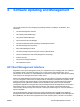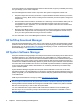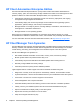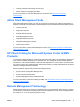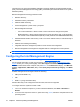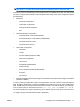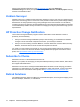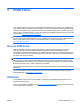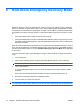User Manual
NOTE: If you do not press Ctrl+P at the appropriate time, you must restart the computer and
again press Ctrl+P before the computer boots to the operating system to access the utility.
This hot-key enters the Intel Management Engine BIOS Execution (MEBx) setup utility. This utility allows
the user to configure various aspects of the management technology. Some of the configuration options
are listed below:
●
Main Menu
◦
Intel ® ME Configuration
◦
Intel ® AMT Configuration
◦
Change Intel ® ME Password
◦
Exit
●
Intel ® ME Platform Configuration
◦
Intel ® ME State Control (enable/disable)
◦
Intel ® ME Firmware Local Update (enable/disable)
◦
Intel ® ME Features Control
◦
Intel ® ME Power Control
●
Intel ® AMT Configuration
◦
Host Name
◦
TCP/IP
◦
Provision Model (Enterprise, SMB)
◦
Setup and Configuration
◦
Un-Provision
◦
SOL/IDE-R (enable/disable)
◦
Password Policy
◦
Secure Firmware Update (enable/disable)
◦
Set PRTC
◦
Idle Timeout
●
Change Intel ® ME Password (HP highly recommends that this password be changed. The default
password is admin.)
In order to remotely manage AMT systems, the administrator must use a remote console that supports
AMT. Enterprise management consoles are available from suppliers such as HP, Altiris and Microsoft
SMS. In SMB mode, the client provides a Web browser interface. To access this feature, open a browser
from any other system on the network and enter http://host_name:16992 where host_name is
the name assigned to the system. Alternatively, the IP address may be used in place of the host name.
To configure systems with a Broadcom DASH capable NIC:
ENWW Configuring the Intel Management Engine 11