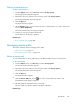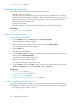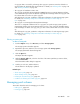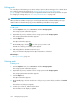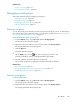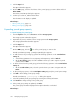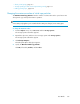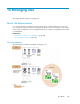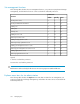HP XP7 Replication Manager User Guide (TK981-96013, May 2014)
Related topics
• About pool volumes, page 113
• Pool usage threshold values, page 296
Managing journal groups
This module describes tasks for managing journal groups:
• Editing journal groups, page 325
• Deleting journal groups, page 325
• Expanding journal group capacity, page 326
• Editing a warning banner, page 371
Editing journal groups
You can edit journal group information (journal volumes and journal group options). For details about
the conditions that must be satisfied in order to set a volume as a journal volume, see “Storage system
types and volume requirements (journal)” on page 117.
To edit the information about a journal group:
1. From the Explorer menu, choose Resources and then Storage Systems.
The Storage Systems subwindow appears.
2. Expand the object tree, and then select a storage system under Storage Systems.
The storage-system-name subwindow appears.
3. Click the Open link.
The Open subwindow appears.
4.
On the JNLGs page, click the icon of the journal group you want to edit.
The Edit Journal Group Setting - journal-group-ID dialog box appears.
5. Edit and update the information about the journal group.
The journal group information displayed in the Open subwindow is refreshed.
Related topics
• About journal groups, page 117
• Storage system types and volume requirements (journal), page 117
• Expanding journal group capacity, page 326
Deleting journal groups
To delete journal groups:
1. From the Explorer menu, choose Resources and then Storage Systems.
The Storage Systems subwindow appears.
2. Expand the object tree, and then select a storage system under Storage Systems.
The storage-system-name subwindow appears.
User Guide 325