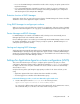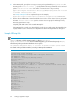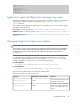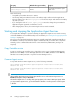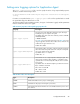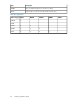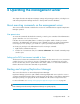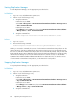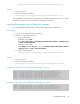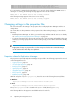HP XP7 Replication Manager Configuration Guide (TK981-96012, May 2014)
KAPM05009-I Already stopped service. service-name=HBase 64 Storage Mgmt Common Service
KAPM05009-I Already stopped service. service-name=Device Manager Server Service
KAPM05009-I Already stopped service. service-name=Tiered Storage Manager Server Service
If you execute the command as described above, you can also check whether the HiRDB service is
running. If it is running, the following message appears in the execution results:
KAPM06440-I The HiRDB service has already started.
The following message appears if the service is not running:
KAPM06441-I The HiRDB service has already stopped.
Changing settings in the properties files
This section describes the settings in the properties files used by Replication Manager and how to
change them.
Use a text editor to alter parameters in the properties files. After making changes, you must do the
following:
• Restart Replication Manager. To do this, you must first stop and then start the services. For details,
see “Starting and stopping Replication Manager” on page 87.
• In a cluster environment, the values in the properties files of the executing and standby nodes must
match. (If you change a properties file on the executing node, you must do the same for the standby
node.)
NOTE:
Inappropriate changes to properties files can have unexpected results. HP recommends that you
use the default values unless they cause problems.
Properties related to Replication Manager
The properties required by Replication Manager are specified in the following properties files stored
on the management server:
• logger.properties, page 93
• serverstorageif.properties, page 96
• bcmif.properties, page 97
• agentif.properties, page 97
• appagentif.properties, page 98
• base.properties, page 99
• RpMCLI.properties, page 101
With the exception of RpMCLI.properties, these files are in the following directories/folders:
In Windows:
Replication-Manager-server-installation-folder\conf
In Linux:
Replication-Manager-server-installation-directory/conf
The RpMCLI.properties file is located in the RpMCLI folder/directory (not conf).
The following table lists the properties and default values for each file.
Operating the management server90