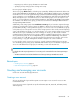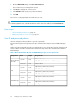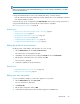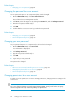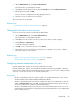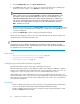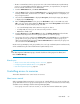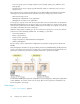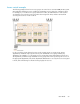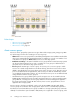HP XP7 Command View Advanced Edition User Guide (TK981-96007, May 2014)
Related topics
• Changing your own password, page 64
Changing the password for a user account
As user passwords expire or are compromised, they can be changed.
1. On the Administration tab, click Users and Permissions.
This will launch a user management window.
2. Click Users, select the target user by clicking the User-ID link, and click Change Password.
3. Enter the new password and verify it.
4. Click OK.
5. Confirm that the user account can log in with the new password.
Related topics
• Changing your own password, page 64
• User ID and password policies, page 62
Changing your own password
As your password expires or is compromised, it will need to be changed.
1. On the Administration tab, click User Profile.
Your information is displayed.
2. Click Change Password.
3. Type the new password and verify it.
4. Click OK.
5. Login with your new password.
Your password is changed.
Related topics
• About user accounts and controlling access to resources, page 59
• Changing the password for a user account, page 64
• User ID and password policies, page 62
Changing permissions for a user account
To grant a user new permissions or remove existing permissions, change permission settings in the
user account.
TIP:
For a user of Device Manager or Tiered Storage Manager (GUI), specify a role for the user group
which is assigned to the user, instead of granting user permissions.
Setting up users and access control64