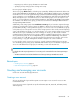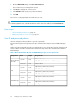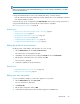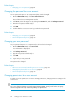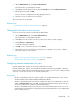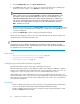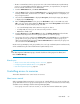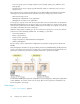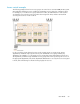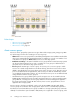HP XP7 Command View Advanced Edition User Guide (TK981-96007, May 2014)
NOTE:
When using a Windows computer for RAID Manager, you can also specify a backslash ( \ ) for both
the User ID and password.
If using external authentication servers such as LDAP (and others), note the following:
• User IDs and passwords must be valid for the external authentication server and HP XP7 Command
View Advanced Edition products.
A password policy can be configured from the Administration tab to enforce stronger passwords. If
using external authentication, the password enforcement must be compatible.
See “Setting a password policy” on page 30.
Related topics
• About user accounts and controlling access to resources, page 59
• Creating a user account, page 61
• Changing the password for a user account, page 64
• Changing your own password, page 64
• Configuring external authentication for users, page 65
• Configuring external authentication for groups, page 66
Editing the profile for a user account
Modify the name, email address, and description for a user account.
1. On the Administration tab, click Users and Permissions.
This will launch a user management window.
2. Click Users, select the target user by clicking the User-ID link, and click Edit Profile.
3. Edit the profile information for the user, and then click OK.
The user profile is displayed.
4. Confirm the updated user profile information.
Related topics
• Changing permissions for a user account, page 64
• Editing your own user profile, page 63
Editing your own user profile
As your user attributes change, you will need to update your user profile.
1. On the Administration tab, click User Profile.
Your user information is displayed.
2. Click Edit Profile.
3. Edit the profile information and click OK.
4. Confirm that the updated user profile information appears in the Users area.
User Guide 63