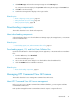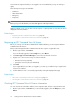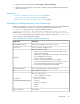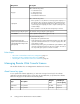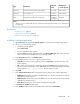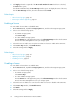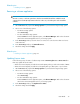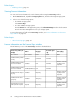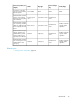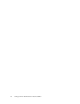HP XP7 Command View Advanced Edition User Guide (TK981-96007, May 2014)
Estimating li-
censed capacity
Effective
term
1
DescriptionType
Not required120 daysFor trial use before purchase (Try and Buy)temporary
Not required30 daysFor emergency useemergency
Required
Varies ac-
cording to
the capacity
For purchase (prepaid licensed capacity)Meter
Notes:
1. When you log in to Remote Web Console, a warning message appears if 45 days or less remain before
the expiration.
Related topics
• Enabling a license, page 36
• Viewing license information, page 38
• Installing a software application, page 35
Installing a software application
1. On the Resources tab, expand the Storage Systems tree, and select the target storage system.
2. Choose one of the following options.
• For HP XP7 storage systems:
Select License Keys.
• For other available storage systems:
From the Actions list in the application pane, select Element Manager. Refer to the document-
ation for the native management tool for your storage system.
3. In the License Keys window, click Install Licenses.
4. Select whether to enter a key code or specify a license key file.
• Key Code: Enter a key code to install the software. In Key Code, enter the license key code
for the software.
• File: Specify a license key file to install the software. Click Browse and specify the license
key file. You can use a file name of up to 200 alphanumeric characters (ASCII codes) excluding
several symbols (", \, ; , : , *, ?, <, >, |, /, ,). The file extension is "plk".
5. Click Add.
6. In the Selected License Keys table, set the status of license keys for each software application.
• Enable Licenses: Installs license keys in enabled status. You can select more than one software
application to install licenses for.
• Disable Licenses: Installs license keys in disabled status. You can select more than one software
application to install licenses for.
• Clear All: Delete all license keys from the Selected License Keys table.
7. Click Finish. The Confirm window opens.
8. In the Confirm window, check the settings and enter a task name in Task Name.
User Guide 35