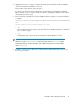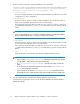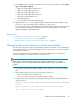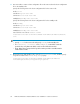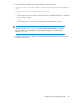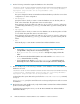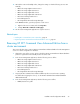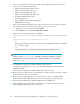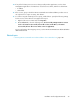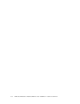HP XP7 Command View Advanced Edition Installation and Configuration Guide (TK981-96001, May 2014)
11. On both the active and standby nodes, change the settings so that the following services start
manually.
• HBase 64 Storage Mgmt Common Service
• HBase 64 Storage Mgmt SSO Service
• HBase 64 Storage Mgmt Web Service
• HBase 64 Storage Mgmt Web SSO Service
• HCS Device Manager Web Service
• DeviceManagerServer
• HP StorageWorks XP Tiered Storage Manager
In the Services window, open the properties of each service
1. Right-click the resource name and select Properties.
2. Change Automatic to Manual in Startup Type.
12. Use the cluster management application to register resources.
Related topics
• Installing XP7 Command View AE on Windows, page 35
• Registering HP XP7 Command View Advanced Edition services, page 81
Removing HP XP7 Command View Advanced Edition from a
cluster environment
This section describes how to remove HP XP7 Command View Advanced Edition from the management
servers in a cluster configuration in Windows.
1. Change the server of the resource group in which the HP XP7 Command View Advanced Edition
product is registered from the standby node to the active node.
2. In the cluster management application, take the following services offline:
• HBase 64 Storage Mgmt Common Service
• HBase 64 Storage Mgmt SSO Service
• HBase 64 Storage Mgmt Web Service
• HBase 64 Storage Mgmt Web SSO Service
• HCS Device Manager Web Service
• DeviceManagerServer
• HP StorageWorks XP Tiered Storage Manager
3. Stop any HP XP7 Command View Advanced Edition product services that are operating.
For details about stopping the services, see the HP XP7 Command View Advanced Edition
Administrator Guide.
4. In the cluster management application, take the following service offline:
• HiRDB/ClusterService_HD1
Installation and Configuration Guide 97