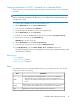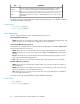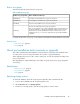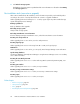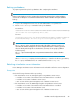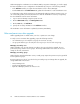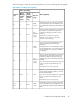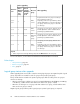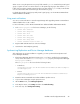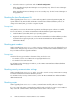HP XP7 Command View Advanced Edition Installation and Configuration Guide (TK981-96001, May 2014)
Creating user accounts in HP XP7 Command View Advanced Edition
Create accounts for users and assign permissions (roles) to the new accounts, so users can perform
operations.
NOTE:
After you install a XP7 Command View AE product, you can add permissions (roles) for that product
to existing user accounts.
1. Log in to XP7 Command View AE using the System account.
2. On the Administration tab, click Users and Permissions.
3. In the tree view, click Users and then Add User.
4. Specify the required information, such as user ID and password.
5. On the Administration tab, click User Groups.
6. From the list of users in the Users tab, select a user account and click Assign User Groups.
7. Register the account into the group AdminGroup.
AdminGroup is a built-in user group.
8. On the Administration tab, click Users and Permissions.
9. In the tree view, select the user account and click Change Permission.
10. From All Applications, select the Admin, Modify, View, and Execute check boxes.
This grants operating permissions for managing users and using XP7 Command View AE products
other than Device Manager.
Related topics
• Roles, page 41
• User permissions, page 42
• Built-in user groups, page 43
Roles
The operations that a user can perform depend on the roles you assign to that user. You can also
assign roles to each resource group.
CapabilitiesRole
• Resource groups can be managed when All Resources is assigned.
• Management resources and tasks can be registered, management resource
settings can be modified, and management resource information can be refer-
enced.
Admin
Management resources and tasks can be registered, management resource settings
can be modified, and management resource information can be referenced.
Modify
Management resource and task information can be referenced.View
Installation and Configuration Guide 41