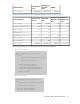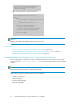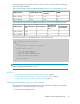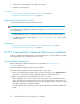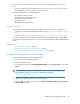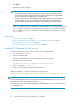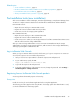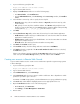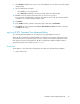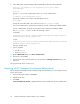HP XP7 Command View Advanced Edition Installation and Configuration Guide (TK981-96001, May 2014)
2. In the address bar, specify the URL for XP7 Command View AE in the following format:
protocol://IP-address-of-the-management-server:port-number/
DeviceManager/
protocol
Specify http for non-SSL communication and https for SSL communication.
IP-address-of-the-management-server
Specify the IP address or host name of the management server.
port-number
Specify the port number that is set for Listen line in the user_httpsd.conf file.
For non-SSL communication, specify the port number for non-SSL communication (default: 22015).
For SSL communication, specify the port number for SSL communication (default: 22016).
The user_httpsd.conf file is stored in the following locations:
In Windows:
installation-folder-for-HP-XP7-Command-View-Advanced-Edition\Base64\
uCPSB\httpsd\conf\user_httpsd.conf
In Linux:
installation-directory-for-HP-XP7-Command-View-Advanced-Edition/Base64/
uCPSB/httpsd/conf/user_httpsd.conf
The login window opens.
3. Log in to the GUI.
• User ID: system
• Password: manager
4. On the Administration tab, select Users and Permissions.
5. From the tree, select Users.
6. From the list of users, select the System account, and then click Change Password. Enter a new
password.
The new password can be used for log in.
Registering HP XP7 Command View Advanced Edition licenses
Before using XP7 Command View AE to manage storage systems and hosts, you must register a license
key for each product.
1. In the product login window, click Licenses.
2. Add the license key.
3. Click Save.
License Information by Product is updated with the license information for the associated product.
HP XP7 Command View Advanced Edition server installation40