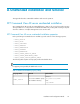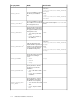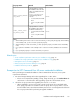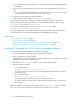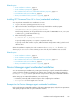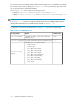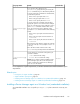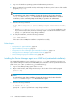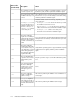HP XP7 Command View Advanced Edition Installation and Configuration Guide (TK981-96001, May 2014)
• For details about private logical groups, see the HP XP7 Command View Advanced Edition
User Guide.
3. Remove the Plug-in for Virtualization Server Provisioning when upgrading from versions 7.1.1 to
7.6.1.
• If you are using Plug-in for Virtualization Server Provisioning, remove it. You cannot use Plug-
in for Virtualization Server Provisioning in version 8.0 or later.
4. Determine the values that are set during installation
5. Verify that the execution result file (HInstReport.txt) is closed.
The prerequisite checker verifies whether the installation destination satisfies the requirements.
To access the prerequisite checker on Windows, use the integrated installation media or run the
prereqchk.exe file located in DVD-drive:\HCS\
To access the prerequisite checker in Linux, run the prereqchk.sh file located in
DVD-ROM-mount-point/HCS/platform-name/
For system requirements, see the HP XP7 Command View Advanced Edition System Requirements.
To check task status, see the HP XP7 Command View Advanced Edition User Guide.
Related topics
• Server installation conditions , page 17
• Server installation prerequisites, page 34
• Installing XP7 Command View AE in Windows (unattended installation), page 114
• Installing XP7 Command View AE in Linux (unattended installation), page 115
Installing XP7 Command View AE in Windows (unattended installation)
You can perform unattended installations on Windows environments.
1. Log on to the Windows operating system with administrator permissions.
2. Open a command or PowerShell window.
If the UAC (User Account Control) function is enabled in Windows, use the command or PowerShell
window that you opened as an administrator.
3. Navigate to DVD-drive:\HCS\. This is the location of the installer program.
4. Enter the following command:
• In a command window:
setup.exe /v"/qr property-name=value"
To specify a value that contains a space, add a backslash and quotation mark (\") before
and after the value.
• In a PowerShell window:
setup.exe /v`"/qr property-name=value`"
If you specify multiple properties, use a space to separate each entry.
To specify a value that contains a space, add a slash and quotation mark (/") before and
after the value.
When the installation completes, the result is written in the HInstReport.txt file on the desktop.
If you see SUCCESS in the summary section of the file, the installation was successful.
Unattended installation and removal114