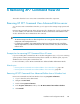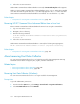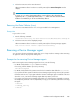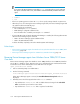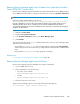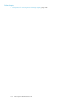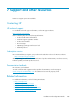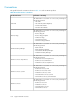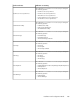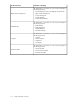HP XP7 Command View Advanced Edition Installation and Configuration Guide (TK981-96001, May 2014)
Removing Device Manager agents from Windows hosts (other than Windows
Server 2008/2012 Server Core)
Remove Device Manager agents from Windows hosts (other than Windows Server 2008, Windows
Server 2008 R2, Windows 2012, or Windows 2012 R2 Server Core) using Programs and Features.
NOTE:
Instead of using the Windows GUI, you can also run
Device-Manager-agent-installation-folder\bin\agent_uninstShortcut.bat
from the command line. For Server Core environment for Windows Server 2008, Windows Server
2008 R2, Windows Server 2012, or Windows Server 2012 R2 and Minimal Server Interface
environment for Windows Server 2012 and Windows Server 2012 R2, you should run the command
prompt as an administrator.
1. Navigate to Control Panel.
2. Double-click Programs and Features.
3. In the Programs and Features window, select Device Manager agent.
4. Click Uninstall.
The following tasks that run the HiScan command remain after you remove Device Manager agent
and must be removed manually:
• Any task that runs exeHiScan.bat with a schedule that was changed in the Scheduled Tasks
window that opens from the Control Panel (or changed from the Task Scheduler in Administrative
Tools).
• Any task that runs exeHiScan.bat that is registered on Windows.
Related topics
• Prerequisites for removing Device Manager agents, page 103
Removing Device Manager agents from UNIX hosts
Remove Device Manager agents from UNIX hosts using the command line.
1. Log on to UNIX as the root user.
2. At the command line, enter the following:
• For Solaris, Linux or HP-UX:
#/opt/HDVM/HBaseAgent/bin/.uninstall.sh
• For AIX:
#/usr/HDVM/HBaseAgent/bin/.uninstall.sh
3. Follow the instructions on the screen.
When the Device Manager agent is removed, the following message appears:
Device Manager - Agent removed successfully.
Installation and Configuration Guide 105