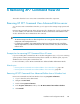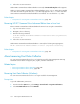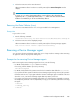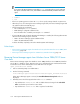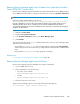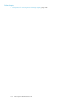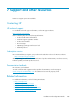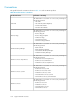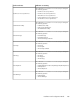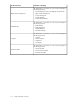HP XP7 Command View Advanced Edition Installation and Configuration Guide (TK981-96001, May 2014)
3. Follow the instructions in the removal wizard.
When Host Data Collector has been successfully removed, the Uninstall Complete window
displays.
TIP:
If version 7.4.1 or earlier of Host Data Collector is removed from a drive other than the
system drive, the temp folder might remain in the root folder of the drive where Host Data
Collector was installed. If you do not need this folder, delete it.
Removing Host Data Collector (Linux)
You can remove Host Data Collector if it is no longer needed for host management.
Prerequisites
Log in as the root user.
1. Run the following command:
installation-directory-for-Host-Data-Collector\HDC\Base\bin\.unsetup.sh
2. Follow the instructions in the displayed prompts.
When Host Data Collector has been successfully removed, the following message appears:
Host Data Collector removal completed successfully.
Removing a Device Manager agent
You can remove the Device Manager agent when you no longer need it to manage a host. Removing
an agent also removes its properties and log files.
Prerequisites for removing Device Manager agents
Before removing the Device Manager agent from a host, note the following:
• For HP-UX: Verify that the swagentd daemon is running.
If necessary, start the daemon process by executing:
/usr/sbin/swagentd
• For HP-UX: Verify that the file system mounted on the host matches that defined in /etc/fstab.
• If you perform another operation while the Device Manager agent is being removed, the operation
terminates with an error. If a program related to the Device Manager agent is installed on the host
when this occurs, some Device Manager agent data may remain on the host.
• If you start to remove the Device Manager agent while one of the following commands is executing,
the attempt may terminate in an incomplete state, forcing you to restart the system before removing
the agent:
• hbsasrv
• hdvmagt_setting
• HiScan
Installation and Configuration Guide 103