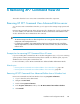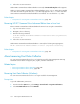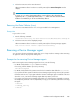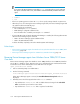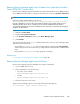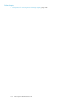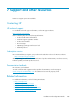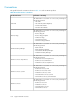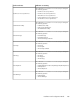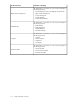HP XP7 Command View Advanced Edition Installation and Configuration Guide (TK981-96001, May 2014)
6. Follow the on-screen instructions.
When HP XP7 Command View Advanced Edition is removed, the Removal Complete window appears.
When you remove HP XP7 Command View Advanced Edition version 7.4.1 or earlier that is installed
on a drive other than the system drive, the temp folder might appear in the root folder of the drive
where HP XP7 Command View Advanced Edition was installed. You can delete the temp folder.
Related topics
• Prerequisites for removing XP7 Command View AE server, page 101
Removing HP XP7 Command View Advanced Edition from a Linux host
Remove HP XP7 Command View Advanced Edition from Linux hosts using the command line.
1. Log on to Linux as the root user.
2. Navigate to the root directory.
3. Enter the following command:
# HP-XP7-Command-View-Advanced-Edition-installation-directory/Uninstall/
uninstall.sh
4. Follow the on-screen instructions.
When HP XP7 Command View Advanced Edition is removed, the following message appears:
HP XP7 Command View Advanced Edition removal completed successfully.
Related topics
• Prerequisites for removing XP7 Command View AE server, page 101
About removing Host Data Collector
You can remove Host Data Collector if it is no longer being used for host management. Removing
Host Data Collector deletes all property files, log files, and other related files.
Related topics
• Removing Host Data Collector (Windows), page 102
• Removing Host Data Collector (Linux), page 103
Removing Host Data Collector (Windows)
You can remove Host Data Collector if it is no longer needed for host management.
Prerequisites
Log in with administrator permissions.
1. From the Windows Start menu, select Settings > Control Panel > Programs and Features.
2. Select Host Data Collector and click Uninstall.
Removing XP7 Command View AE102