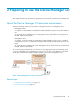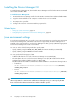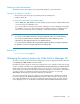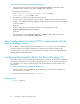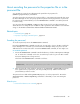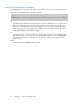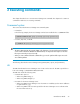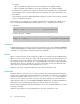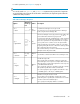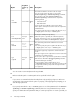HP XP7 Command View Advanced Edition CLI Reference Guide (TK981-96006, May 2014)
Installing the Device Manager CLI
To install the Device Manager CLI, download the Device Manager CLI file from the HP XP7 Command
View Advanced Edition GUI.
To install the Device Manager CLI:
1. Download the Device Manager CLI file from the HP XP7 Command View Advanced Edition GUI.
2. Copy the downloaded file to the computer on which the CLI is to be installed.
3. Decompress the copied file.
4. Configure the execution environment and the properties file.
Related topics
• Setting up a Java environment, page 23
• Configuring the properties file for the Device Manager CLI, page 24
Java environment settings
To use the Device Manager CLI, you need to set up a Java environment. To set up the Java environment
for the Device Manager CLI, confirm that a Java version supported by the Device Manager CLI is
installed on the computer that is to run the Device Manager CLI. Then, specify a JRE that is appropriate
for the Device Manager CLI execution environment.
You can use either of the following methods to specify a JRE:
• Specify a JRE by using the HDVM_CLI_JRE_PATH environment variable (recommended)
• Specify a JRE by using the PATH environment variable
You can specify the following types of JRE:
• A different JRE from the one used on the Device Manager server (Oracle JRE)
• The same JRE as the one used on the Device Manager server (the JRE included in the HP XP7
Command View Advanced Edition product, or Oracle JRE)
The JRE included in the HP XP7 Command View Advanced Edition is stored in the following location.
• In Windows:
HP-XP7-Command-View-Advanced-Edition-installation-folder\Base64\
uCPSB\jdk\jre\bin
• In Linux:
HP-XP7-Command-View-Advanced-Edition-installation-directory/Base64/
uCPSB/jdk/jre/bin
CAUTION:
When using HTTPS for communication with the Device Manager server, you cannot specify the JRE
that is included in the HP XP7 Command View Advanced Edition product.
Preparing to use the Device Manager CLI22