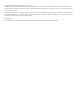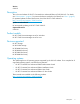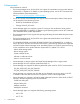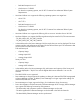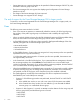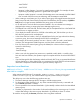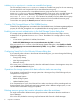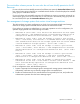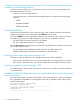HP XP7 Command View Advanced Edition 8.0.0-01 Release Notes
Creating Continuous Access Synchronous pair or Continuous Access Journal pairs from
volumes in a virtual storage machine
A Continuous Access Synchronous or Continuous Access Journal pair cannot be created from the
following combination of volumes:
• A volume in a virtual storage machine
• A volume that exists in one of the following storage systems or corresponding virtual storage
machine
◦ P9500
◦ XP20000/XP24000
◦ XP10000/XP12000
Creating SMART Pools
When creating a SMART pool, select a resource group in the Create Pool window: first select the
storage system then the resource group then select SMART for the pool type.
If you select SMART for the pool type before selecting a resource group in the Create Pool window,
then add a parity group in a mixed configuration, the window is not updated as follows:
• The graph shown for the Pool Summary is not updated.
• The Tier Configuration information is not updated.
Click the Show Plan button and the following information displayed for Plan Summary in the Create
Pool window becomes invalid.
• The percentages are not displayed for Used Threshold 1 and Used Threshold 2.
• NoData is displayed for the Parity Group Information in the Plan Details.
Displaying a pool trend chart and exporting to CSV
When the "average of Read IOPS" and "average of Write IOPS" data is displayed:
• If the interval is specified in hours, the maximum display does not include the last hour of data.
• If the interval is specified in days, the maximum display does not include the last day of data.
Displaying a trend chart and exporting to CSV
For a SMART pool or THP pool that does not have a DP volume, a trend chart cannot be displayed
or exported to CSV.
Installation of XP9500 CVAE product does not complete due to the Common Component
error (for Windows)
If the following message is recorded in the Common Component installation log file, the installation
file is registered to be updated as a pending file for next start up. Restart the server machine, then
start the installer again.
Log file location: <system drive>
File name: hcmdsist.log
----------------------------------------------------
[hh:mm:ss] Installation result:
[hh:mm:ss] 02
----------------------------------------------------
10 Important considerations