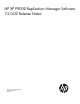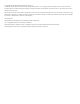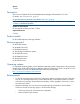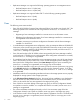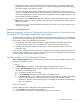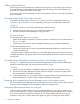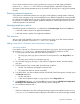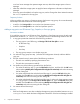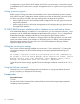HP XP P9000 Replication Manager Software 7.5.0-02 Release Notes (TB584-96074, July 2013)
• The Copy Pace option, which cannot be set for storage systems, is no longer displayed for XP
P9000/XP Continuous Access Journal copy pairs in the Pair Configuration Wizard, the Change
Pair Status Wizard, or the Task List window.
• In a 3DC multi-target (open system) configuration using the Delta Resync function, the correct
value is now displayed for the Number of Associated Pairs in JNLGs tab of the Open subwindow
when an XP P9000/XP Continuous Access Journal or delta UR contains multiple copy pairs, and
some of those copy pairs are deleted.
• If an error occurs in the Edit Task dialog box of the Pair Configuration Wizard, and you click the
Back button in the error window, the HTTP status code 404 is returned and the window does not
redraw successfully.
• When the GetTasks command displays information about a task, an incorrect character string
is output to Copy Type.
Important considerations
Replacing secondary volumes of Continuous Access Synchronous or Continuous Access
Journal in a 3DC multi-target configuration (open systems)
To replace all the secondary volumes included in a Continuous Access Synchronous or XP P9000/XP
Continuous Access Journal copy pair, launch the Pair Configuration Wizard more than once to replace
the secondary volumes using the following procedure:
1. Generate and execute the replacement tasks to replace half of the secondary volumes of the
Continuous Access Synchronous or XP P9000/XP Continuous Access Journal copy pair.
2. Generate and execute the replacement tasks for the other half of the secondary volumes not
replaced in step 1.
If you use Pair Configuration Wizard only once to generate and execute the replacement tasks for all
of the secondary volumes in the Continuous Access Synchronous or XP P9000/XP Continuous Access
Journal copy pair, task execution might not succeed.
Site filter conditions in Pair Configuration Wizard
Site and Storage System drop-down lists are empty and you cannot select candidate volumes if all of
the following conditions are met.
Conditions
1. In Shared Views, you create a site and then register a storage system in the site.
2. In the 2. Pair Association page of the Pair Configuration Wizard, you perform the following
operations in the following order:
a. You create a remote copy pair group.
b. In the Volume Type drop-down list, you select a secondary volume.
c. In the Site drop-down list, you select a site that contains an invalid storage system. The storage
system is invalid because it cannot be used as a secondary volume for the specified
combination of primary volume and copy type. For example, the license for the selected copy
type is not registered.
Recovery procedure
On the Criteria tab of the Candidate List pane, perform these steps:
1. Click the Clear button to clear the filter condition.
2. Specify the filter conditions for the candidate volume you want to select.
Important considerations 5