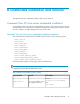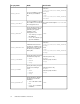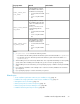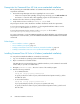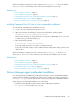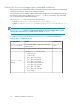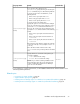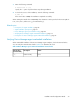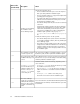HP XP P9000 Command View Advanced Edition Suite Software 7.6.1-00 Installation and Configuration Guide
Installing a Device Manager agent on a Windows host (unattended installation)
An unattended installation uses a script file (HDvMAgent.conf) that contains the necessary user
input.
1. Log on to the Windows operating system with administrator permissions.
2. Open a command or PowerShell window, and change the directory to the location of the installer
program (setup.exe).
NOTE:
To perform basic setup during installation, change the directory to the location where the
setup.exe and HDvMAgent.conf files have been copied. If the UAC function is enabled
in Windows, use the command prompt window that you opened as an administrator.
3. Enter the following command:
start /WAIT setup.exe /s [Device-Manager-agent-installation-folder]
[/u]
• Specify Device-Manager-agent-installation-folder for new installations, only.
If you omit this folder name, the Device Manager agent is installed in the default location.
• Specify /u to perform basic setup during installation.
4. To verify the installation, enter the following command:
echo %ERRORLEVEL%
If the return value is 0x00, the installation completed successfully.
Related topics
• Prerequisites for agent installation, page 47
• Agent installation prerequisites, page 51
• Prerequisites for Device Manager agent unattended installations, page 76
• Verifying the Device Manager agent unattended removal, page 82
• Device Manager agent post-installation tasks, page 58
Installing the Device Manager agent on a UNIX host (unattended installation)
An unattended installation uses a script file (HDvMAgent.conf) that contains the necessary user
input.
1. Log in to the UNIX operating system as the root user.
2. Open a shell window, and change the directory to the location of the installer program
(install.sh).
NOTE:
To perform basic setup during installation, change the directory to the location where the
install.sh and HDvMAgent.conf files have been copied.
Unattended installation and removal78