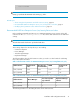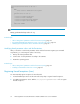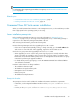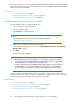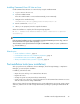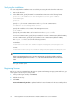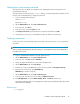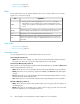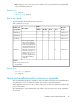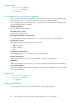HP XP P9000 Command View Advanced Edition Suite Software 7.6.1-00 Installation and Configuration Guide
Changing the system account password
The system account is a default account that has user management and execute permission for
Command View AE Suite.
The initial system account password is manager. When you install Command View AE Suite for the
first time, HP recommends that you change the password.
1. Log in to Command View AE Suite:
User ID: System
Password: manager
2. On the Administration tab, click Users and Permissions.
3. In the tree view, select Users.
4. In the list of users, select the System account.
5. Click Change Password, type and verify the new password, and then click OK.
6. Confirm that you can log on to Command View AE Suite with the new password.
Creating user accounts
Create accounts for users and assign permissions (roles) to the new accounts, so users can perform
operations.
NOTE:
After you install a Command View AE Suite product, you can add permissions (roles) for that product
to existing user accounts.
1. Log in to Command View AE Suite using the System account.
2. On the Administration tab, click Users and Permissions.
3. In the tree view, click Users and then Add User.
4. Specify the required information, such as user ID and password.
5. On the Administration tab, click User Groups.
6. From the list of users in the Users tab, select a user account and click Assign User Groups.
7. Register the account into the group AdminGroup.
AdminGroup is a built-in user group.
8. On the Administration tab, click Users and Permissions.
9. In the tree view, select the user account and click Change Permission.
10. From All Applications, select the Admin, Modify, View, and Execute check boxes.
This grants operating permissions for managing users and using Command View AE Suite products
other than Device Manager.
Related topics
• Roles, page 38
Installation and Configuration Guide 37