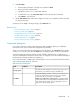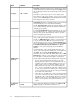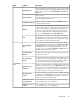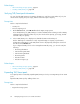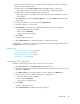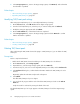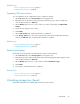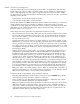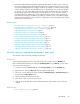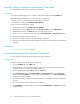HP XP P9000 Command View Advanced Edition Suite Software 7.6.0-00 User Guide
• Restoring a data placement by applying a data placement profile of Smart volumes - Users can
restore a past data placement by saving data placements of optimized Smart volumes per page
as profiles, and applying them according to operation. For example, if a Smart volume is being
used for multiple operations that have different access characteristics (such as online and batch
processing), users can create data placement profiles that fit the different processes, and apply
the appropriate profile before beginning processing. By doing so, users can restore a data
placement that fits the characteristics of the target processing in advance, which prevents I/O
performance from dropping. In addition, by setting up a schedule, users can update and apply
profiles at regular intervals to suit the operation of applications. Profiles are applied only to pages
placed in Tier 1 of Smart pools.
Related topics
• Manually starting or stopping the monitoring of Smart pools, page 69
• Manually starting or stopping the tier relocation of Smart pools, page 70
• Scheduling monitoring and tier relocation of Smart pools, page 70
• Editing tier relocation for Smart volumes, page 71
• Applying a tiering policy to Smart volumes, page 71
• Customizing a tiering policy for Smart volumes, page 72
• Notes on data placement profiles for Smart volumes, page 72
• Creating a data placement profile for Smart volumes, page 73
• Updating a data placement profile for Smart volumes, page 74
• Editing a data placement profile for Smart volumes, page 75
• Applying a data placement profile for Smart volumes, page 76
• Scheduling data placement profiles for Smart volumes, page 77
• Editing an external LDEV tiering rank for a Smart pool, page 78
Manually starting or stopping the monitoring of Smart pools
You can start or stop monitoring of Smart pools manually.
Prerequisites
A Tiered Storage Manager license is required to perform the operation from the Mobility tab.
After confirming that the Smart pools setting for Tier Management is set to Manual, you can start or
stop monitoring of Smart pools.
1. From the tree view in the Resources tab, select Storage Systems (or use the Mobility tab).
2. Expand the tree and select THP Pools under the target storage system.
3. Select one or more Smart pools and click either the Start Monitoring or Stop Monitoring button,
both found in the More Actions menu.
4. Set the desired items and execute the task.
5. View the list of tasks to check execution results.
6. Click the link for the task name and check that monitoring of each Smart pool has started or
stopped.
Related topics
• About virtualizing storage tiers, page 68
User Guide 69