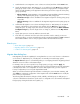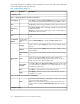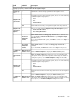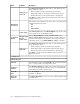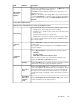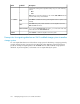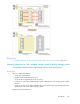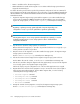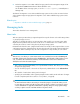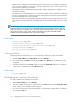HP XP P9000 Command View Advanced Edition Suite Software 7.6.0-00 User Guide
• When a task is registered, Command View AE Suite reserves any resources that the task requires
(such as, volumes, parity groups, pools, host groups), and denies access to other operations until
the task either completes or is cancelled.
• Data migration tasks and data placement profile tasks can be stopped before completion, and
can then be restarted.
• If a task fails or if it was stopped prior to its completion, the task can be restarted while retaining
the same configured values set when the task was initially registered. However, the task must meet
the requirements that allow it to be restarted.
• If the server stops before a task starts, the task runs the next time the server starts. If the server stops
while a task is running, the task fails. Scheduled tasks can be rescheduled after the server is restar-
ted.
NOTE:
Information about previously run tasks is automatically deleted, starting with the oldest task, after the
number of tasks exceeds 100,000. Tasks can also be deleted manually. Until the task is complete, do
not perform operations on any volume included in the task by using HP StorageWorks P9000
Command View Advanced Edition Suite or any other program.
Related topics
• Viewing task status, page 130
• Rescheduling tasks waiting to be executed, page 130
• Stopping running data migration or data placement profile tasks, page 131
• Canceling scheduled tasks, page 131
• Moving tasks to the History tab, page 132
Viewing task status
Viewing the status of a task allows you to see if a task has completed, as well as other details.
1. From the Tasks & Alerts tab, Tasks & Alerts pane, click All Tasks.
2. You can check the task Status column from the Tasks tab, or History tab, to determine if a task
completed.
3. Click the task name link in the Tasks column to review the Task Details dialog box. If a task has
failed, look for a diagnostic message (Message field).
Related topics
• About tasks, page 129
Rescheduling tasks waiting to be executed
You may reschedule tasks waiting to be executed.
1. On the Tasks & Alerts tab, select All Tasks.
2. Select the waiting task you want to reschedule from the Tasks tab and click the Reschedule Tasks
button specify a new schedule from the dialog box.
3. You can now either execute the rescheduled task or confirm that the waiting task is rescheduled
by viewing the Tasks list.
Managing storage resources in a SAN environment130