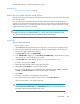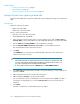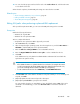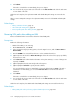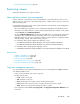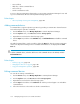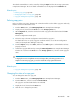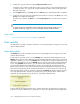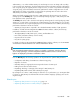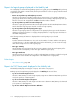HP XP P9000 Command View Advanced Edition Suite Software 7.6.0-00 User Guide
The edited command device can be viewed by clicking the Open link from the storage system name
in Replication Manager. The list of edited command devices are displayed in the Cmd Devs tab.
Related topics
• Defining copy pairs, page 107
• Changing the status of a copy pair, page 107
• Copy pair management operations, page 105
Defining copy pairs
Before you define copy pairs, determine the volumes that will be used to define copy pairs and verify
that the volumes are allocated to a host.
1. From the Actions menu, select Manage Replication to start Replication Manager.
2. Display a list of volumes from the Hosts tree or the Storage Systems tree.
3. On the Unpaired tab, select the volumes from which copy pairs will be defined and click Pair
Management.
The Pair Configuration wizard opens.
4. Follow the steps in the Pair Configuration wizard to define copy pairs.
For details about how to specify copy-pair conditions and how to use the Pair Configuration
wizard, see the Replication Manager online help.
5. From the Explorer menu, select Tasks, and then select Tasks again to confirm that the task was
properly executed.
6. Confirm the copy-pair definitions by viewing the Pair Configurations view in Replication Manager.
From the list of volumes in the Hosts tree or the Storage Systems tree, view the current copy pair
status.
TIP:
To display the most recent SplitTime in Device Manager after performing operations on a
Snapshot or Fast Snap copy pair, you need to refresh the storage system information.
Related topics
• Copy pair management operations, page 105
Changing the status of a copy pair
You can change the status of a copy pair.
1. From the Actions menu, select Manage Replication to start Replication Manager.
2. From the Hosts tree, select a host and click Refresh Hosts.
All copy pairs associated with that host are refreshed.
3. Display the list of volumes from the Hosts tree.
4. Click the icon to change the pair status.
User Guide 107