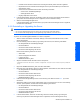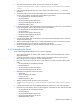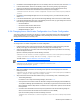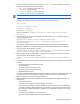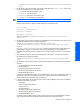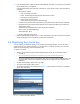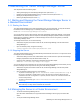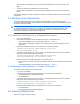HP StorageWorks XP Tiered Storage Manager Server Installation and Configuration Guide (December 2005)
Maintaining the Tiered Storage Manager Server 39
3 Maintaining the Tiered Storage Manager Server
This chapter discusses the following topics:
• Starting and Stopping the Tiered Storage Manager server (see section
3-1 )
• Managing the Tiered Storage Manager server in a cluster environment (see section 3-2 )
• Backing Up the Repositories (see section
3-3 )
• Restoring the Repositories (see section
3-4 )
3-1 Starting and Stopping the Tiered Storage Manager Server in
a Standard Environment
3-1-1 Starting the Server
The Tiered Storage Manager server starts automatically when you launch Windows. To verify that the server
has started, check the message logs. The following message should have been output:
KATS41001-I Tiered Storage Manager has started
You can also set the server to start manually, rather than automatically. Select Start, Settings, Control Panel,
Administrative Tools, and then Services. Open the Tiered Storage Manager properties, and then change the
Startup type from Automatic to Manual. The Device Manager server must be running before you start the
Tiered Storage Manager server.
To manually start the server, do one of the following:
• Select Start, Programs, HP Command View XP AE, Tiered Storage Manager, and then Start Tiered
Storage Manager, or
• Open a command prompt, and type the following:
<server installation folder>\bin\htsmserver start
3-1-2 Stopping the Server
The Tiered Storage Manager server stops automatically when Windows is shut down. To verify that the server
has stopped, do one of the following:
• Select Start, Settings, Control Panel, Administrative Tools, and then Services. Open the Tiered Storage
Manager properties and verify that Service status is Stop. Or,
• Check the server messages. The following message should have been output:
KATS41003-I Tiered Storage Manager has stopped
You can also stop the server manually, but you must stop the Tiered Storage Manager server before you stop
the Device Manager server. Stop the server using one of the following methods:
• Select Start, Programs, HP Command View XP AE, Tiered Storage Manager, and then Stop Tiered
Storage Manager or
• Open a command prompt and type one of the following:
• To perform a normal stop, type <server installation folder>\bin\htsmserver stop. If
the server is processing a command from a client, that process will complete before the stop
command is executed. If a migration is in process, that will continue for 10 minutes and then the
server will stop forcibly.
• To perform a forced stop, type <server installation folder>\bin\htsmserver
forcestop.
WARNING! If you do a forced stop, verify the status of any commands that were in process at the
time of the stop. You may need to re-execute the commands.
3-2 Managing the Server in a Cluster Environment
• To start the Tiered Storage Manager server:
Open the Cluster Administrator, then right-click the Device Manager resource group and select Take
Online.
• To stop the Tiered Storage Manager server:
Windows System Installation