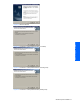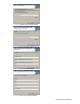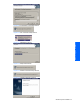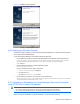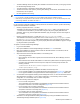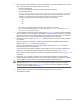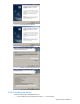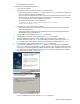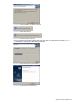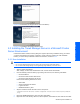HP StorageWorks XP Tiered Storage Manager Server Installation and Configuration Guide (December 2005)
Windows System Installation 25
• The Device Manager server has already been installed on the machine on which you are going to install
the Tiered Storage Manager server.
• The video resolution of the display is SVGA (800 x 600) or greater.
• The Services window, which opens by choosing Start, Settings, Control Panel, Administrative Tools, and
then Services, has not opened.
• No other applications are running.
NOTE:
•
For an overwrite or upgrade installation, the current installation folder will be the installation location.
• Make backups of the repositories for all Command View XP AE Suite software. You can use these backups if an error
occurs during installation. For details, see section
3-3 .
For an overwrite and upgrade installation: Property values are not inherited. Therefore, perform the following
operations before and after an installation:
• Handling of property files in the conf folder:
Templates for property files overwrite the templates in the template folder. The property files in the
conf folder are not overwritten. If you have made changes to any of the property files before this
installation, make a copy of the template after installation, apply the changes, and then store it again in
the conf folder.
• Handling of property files in the CLI folder and SupportTools\CollectTool folder:
This installation overwrites the property files in the CLI folder and the HtsmgetTI.properties file in
the SupportTools\CollectTool folder. Before installation, back up the property files to a desired
location. If you have made changes to any of the property files before this installation, apply the changes
by using the backed up information.
To update or overwrite Tiered Storage Manager:
1. Log in as an administrator.
2. Back up the database for Tiered Storage Manager. See section
3-3-1 for instructions.
3. Back up the databases on all other Command View XP AE Suite software. For instructions, see the
applicable manual for each product.
4. Stop all Command View XP AE Suite software, in the following order:
• Tiered Storage Manager
• Device Manager. Choose Start, Programs, HP Command View XP AE, Device Manager, and then
Stop Server.
• Other Command View XP AE Suite software. For instructions, please see the corresponding manual.
• Command View XP AE Suite Common Component. Open the command prompt and enter the
following command:
<Command-View-XP-AE-Suite-Common-Component-installation-
folder>\bin\hcmdssrv /stop
5. Insert the Tiered Storage Manager Installation CD-ROM, and launch setup.exe.
• For an overwrite installation, the Overwrite Welcome window displays (see
Figure 2-18). Select Next.
• For an upgrade installation, the Upgrade Welcome window displays (see
Figure 2-19). Select Next.
6. A confirmation window appears indicating that the management server, on which the Command View XP
AE Suite software is installed, is in a non-cluster configuration, on the executing node of a cluster
configuration, or on the standby node of a cluster configuration.
One of the following windows is displayed:
• For a non-cluster configuration:
The "Confirmation of the setup status for the database of Command View XP AE Suite Common
Component" window for a non-cluster configuration (
Figure 2-2)
• For an executing node of a cluster configuration:
The "Confirmation of the setup status for the database of Command View XP AE Suite Common
Component" window for an executing node (Figure 2-3)
• For a standby node of a cluster configuration:
The "Confirmation of the setup status for the database of Command View XP AE Suite Common
Component" window for a standby node (Figure 2-4).
7. Select Next. The Storage Destination Settings window displays, noting the installation folder for the
Tiered Storage Manager database (refer to
Figure 2-20).
Windows System Installation