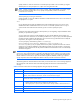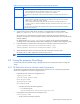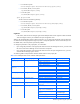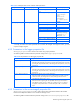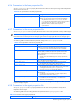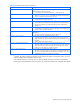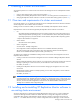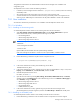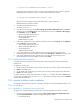HP StorageWorks XP Replication Monitor software installation and configuration guide (T1784-96008, November 2006)
Maintaining and tuning the system 91
Specify a folder in which the archive file is extracted. Specify a folder on the local disk, by using the
absolute path. You must specify the file option when using the archive file.
NOTE: Specify an empty folder in the workpath option. If the specified folder is not empty, export
processing will be canceled. If this occurs, specify an empty folder, and then re-execute the
hcmdsdbtrans command.
When importing by not using an archive file:
Specify the folder in which the database information transferred from the source server was stored. Do
not specify the file option.
file:
Use an absolute path to specify the database archive file transferred from the source server. If the
database information transferred from the source server is in the folder specified in the workpath
option and the archive file has been extracted, you do not need to specify this option.
type:
Specify the name of the Command View XP AE products you are migrating. Only the databases of the
products you specified are migrated.
You can use the type option to migrate databases only when all the databases of the products you
specified exist in the archive file or in the folder specified in the workpath option, and all the specified
products have been installed in the destination server. If there are any products that do not satisfy the
requirements, the migration will not be performed.
You can specify any of the following values: DeviceManager,
GlobalLinkAvailabilityManager, NASManager, ReplicationMonitor, or
TieredStorageManager. If you specify more than one product, separate the names with commas.
Specify ALL to migrate the databases of all installed Command View XP AE products in a batch. The
databases of the Command View XP AE products installed on the destination server are automatically
selected and migrated.
NOTE: You cannot migrate a database if XP Replication Monitor software 4.0 or 4.2 is installed on the
source server. We recommend that you upgrade to XP Replication Monitor software 5.0 or later on both
the source and destination servers, and then migrate the database. If you cannot upgrade XP Replication
Monitor software to 5.0 or later or if you do not need to migrate the database, use the type option to
specify all products other than XP Replication Monitor software, and then execute the command.
The following table lists and describes the actions that you need to take when an error message appears. If
the message has an ID other than those in the following table, take the action recommended in the
message.
Table 6-2 Actions to take when error message appears during the import(in Windows)
Message ID Action Taken
KAPM05909-E Collect maintenance information, and then contact HP technical support.
KAPM05910-E Make sure that the product is installed correctly, and take appropriate action. If you cannot resolve the
problem, collect maintenance information, and then contact HP technical support.
KAPM05911-E Check the version of the product. If the version is not subject to migration, use the type option to import
products other than the relevant product.
KAPM05913-E Perform either of the following operations:
• Install the product that has not been installed on the destination server.
• Use the type option to import only the products that are already installed on the destination server.
KAPM05914-E Specify only the products that exist in the archive file or in the folder specified in the workpath option.
KAPM05915-E Check the data to be imported.
KAPM05916-E Check the data to be imported and the settings of the server to which the data is imported.