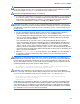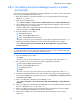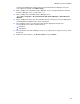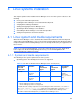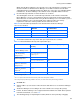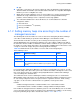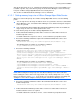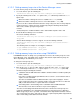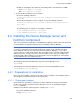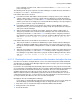HP StorageWorks XP Command View Advanced Edition software Device Manager server installation and configuration guide (web version) (T1780-96078, March 2008)
Windows systems installation
92
3-8-2 Uninstalling the Device Manager server in a cluster
environment
This subsection describes uninstallation of the Device Manager server when a cluster environment
has been set up using Microsoft Cluster Service.
1. Back up the database of the Device Manager server. For details about how to back up the
database, see section
3-7-1 .
2. Open the cluster administrator:
Select Start > Settings > Control Panel > Administrative Tools > Cluster Administrator.
3. If the standby node is the owner of the group in which the Device Manager service has been
registered, switch to the executing node.
In Cluster Administrator, right-click the group in which the Device Manager service has been
registered, and then select Move Group.
4. Place the following services offline:
○ DeviceManagerServer
○ HBase Storage Mgmt Web Service
○ HBase Storage Mgmt Common Service
The above services are represented by the resource names registered in subsection
3-3-3-3 .
5. Stop the XP Command View AE Suite services and Common Component as follows:
Select Start, Programs, XP Command View AE, Device Manager, Stop Server with
Common Services.
NOTE: The services of XP Command View AE Suite products whose versions are earlier than 5.7
are not stopped. Stop the services manually, and then go to the next step. For details about how
to stop these services, see the manual for your product version.
6. Place the following services offline:
○ HiRDB
The above service is represented by the resource name registered in subsection
3-3-3-3 .
7. If the following resources are not in use by another application, delete them:
○ HBase Storage Mgmt Common Service
○ HBase Storage Mgmt Web Service
○ DeviceManagerserver
○ HiRDB
The above services are represented by the resource names registered in section
3-3-3-3 .
8. Perform the following operation on the services listed in step 7 that you do not want to delete:
In the Cluster Administrator, right-click each service, select Properties, the Advanced tab, Do
not restart, and then OK.
9. On the executing node, uninstall the Device Manager server:
Select Start > Programs > XP Command View AE > Device Manager > Uninstall Device
Manager.
10. On the executing node, uninstall the Device Manager server. For details about how to uninstall
the Device Manager server, see subsection
3-8-1 .
11. On the executing node, delete any files and folders that are no longer necessary, including
those created during the installation in the cluster environment.
12. Switch, to the standby node, the group in which the Device Manager service has been
registered.