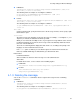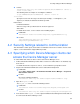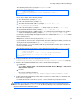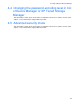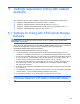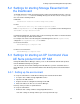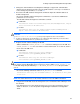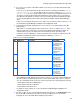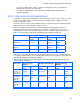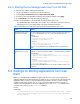HP StorageWorks XP Command View Advanced Edition Software 6.4 Server Administrator Guide for Device Manager and Provisioning Manager (web) (T1780-96341, July 2010)
Table Of Contents
- Overview
- 1-1 System configuration
- 1-2 Network configuration
- 1-2-1 Common security risks
- 1-2-2 Most secure configuration: separate management LAN plus firewall
- 1-2-3 Second-most secure configuration: separate management LAN plus firewalled devices under management
- 1-2-4 Third-most secure configuration: dual-homed management servers plus separate management LAN
- 1-2-5 Least secure configuration: flat network
- 1-3 Management server requirements
- 1-4 System requirements for storage subsystems
- 1-5 Host requirements
- 1-6 Products related to Device Manager
- 1-7 System requirement for managing copy pairs
- Settings for various network configurations
- 2-1 Port settings
- 2-2 Settings required to use a management server that has multiple NICs
- 2-3 Settings required to operate in an IPv6 environment
- 2-4 Changing the IP address or host name of the management server
- 2-5 Changing the URLs for accessing XP Command View AE Suite products
- 2-6 Settings required when disconnecting the management server network
- Settings required for managing user accounts
- Security settings for Device Manager
- Settings required for linking with related products
- Setting up logs and alerts
- Settings for CIM/WBEM (SMI-S CIMOM)
- 7-1 Device Manager and CIM/WBEM
- 7-2 CIM/WBEM features of Device Manager
- 7-3 Basic settings required to use the CIM/WBEM features
- 7-4 Settings for ports used by CIM/WBEM features
- 7-5 Properties file settings for executing CIM
- 7-6 Settings for the service discovery feature
- 7-7 The performance information acquisition feature
- 7-8 User permissions for using CIM/WBEM features
- Starting and stopping the Device Manager server
- 8-1 Before controlling the Device Manager server
- 8-2 Starting the Device Manager server
- 8-3 Stopping the Device Manager server
- 8-4 Checking the operating status of the Device Manager server
- 8-5 Starting the Device Manager server and Common Component
- 8-6 Stopping the Device Manager server and Common Component
- 8-7 Checking the operating status of Device Manager server and Common Component
- Managing the database
- Troubleshooting
- Support and other resources
- Appendix A Specifying properties
- A-1 Properties overview
- A-2 Device Manager server configuration properties
- A-2-1 server.http.host
- A-2-2 server.http.port
- A-2-3 server.https.port
- A-2-4 server.http.default
- A-2-5 server.http.request.timeout
- A-2-6 server.http.connection.priority
- A-2-7 server.http.connection.bufSize
- A-2-8 server.http.socket.backlog
- A-2-9 server.http.socket.maxThreads
- A-2-10 server.http.socket.linger
- A-2-11 server.http.socket.noDelay
- A-2-12 server.http.headers.maxNumber
- A-2-13 server.http.headers.maxLength
- A-2-14 server.http.entity.maxLength
- A-2-15 server.http.log.reverseDNS
- A-2-16 server.http.cache.size
- A-2-17 server.http.cache.maxFileSize
- A-2-18 server.http.fileTypes.noLog
- A-2-19 server.http.mode
- A-2-20 server.installTime
- A-2-21 server.base.home
- A-2-22 server.horcmconfigfile.hostname
- A-2-23 server.base.initialsynchro
- A-2-24 server.cim.agent
- A-2-25 server.cim.support
- A-2-26 server.cim.support.job
- A-2-27 server.cim.support.protocol
- A-2-28 server.cim.http.port
- A-2-29 server.cim.https.port
- A-2-30 server.configchange.enabled
- A-2-31 server.configchange.autorefresh.lastrefreshed
- A-2-32 server.mail.enabled
- A-2-33 server.mail.from
- A-2-34 server.mail.smtp.host
- A-2-35 server.mail.smtp.port
- A-2-36 server.mail.smtp.auth
- A-2-37 server.mail.alert.type
- A-2-38 server.mail.alert.status
- A-2-39 server.subsystem.ssid.availableValues
- A-2-40 server.smisclient.indication.port
- A-3 Device Manager database properties
- A-4 Device Manager logger properties
- A-5 Device Manager dispatcher properties
- A-5-1 server.dispatcher.agent.priority
- A-5-2 server.dispatcher.message.timeout
- A-5-3 server.dispatcher.message.timeout.in.processing
- A-5-4 server.dispatcher.daemon.pollingPeriod
- A-5-5 server.dispatcher.traps.purgePeriod
- A-5-6 server.dispatcher.startTimeOfIgnoringConnectionAlert
- A-5-7 server.dispatcher.endTimeOfIgnoringConnectionAlert
- A-5-8 server.dispatcher.daemon.receiveTrap
- A-5-9 server.dispatcher.daemon.configUpdate.detection.interval
- A-5-10 server.dispatcher.daemon.autoSynchro.doRefresh
- A-5-11 server.dispatcher.daemon.autoSynchro.type
- A-5-12 server.dispatcher.daemon.autoSynchro.dayOfWeek
- A-5-13 server.dispatcher.daemon.autoSynchro.startTime
- A-5-14 server.dispatcher.daemon.autoSynchro.interval
- A-5-15 server.dispatcher.daemon.autoSynchro.refresh.interval
- A-5-16 server.dispatcher.daemon.autoSynchro.refresh.timeout
- A-6 Device Manager MIME properties
- A-7 Device Manager client properties
- A-8 Device Manager security properties
- A-9 Device Manager SNMP trap log output function properties
- A-10 Device Manager mainframe host agent properties
- A-11 Device Manager report function properties
- A-12 XP Provisioning Manager server configuration properties
- A-13 XP Provisioning Manager server log properties
- A-14 XP Provisioning Manager client properties
- Glossary
- Index
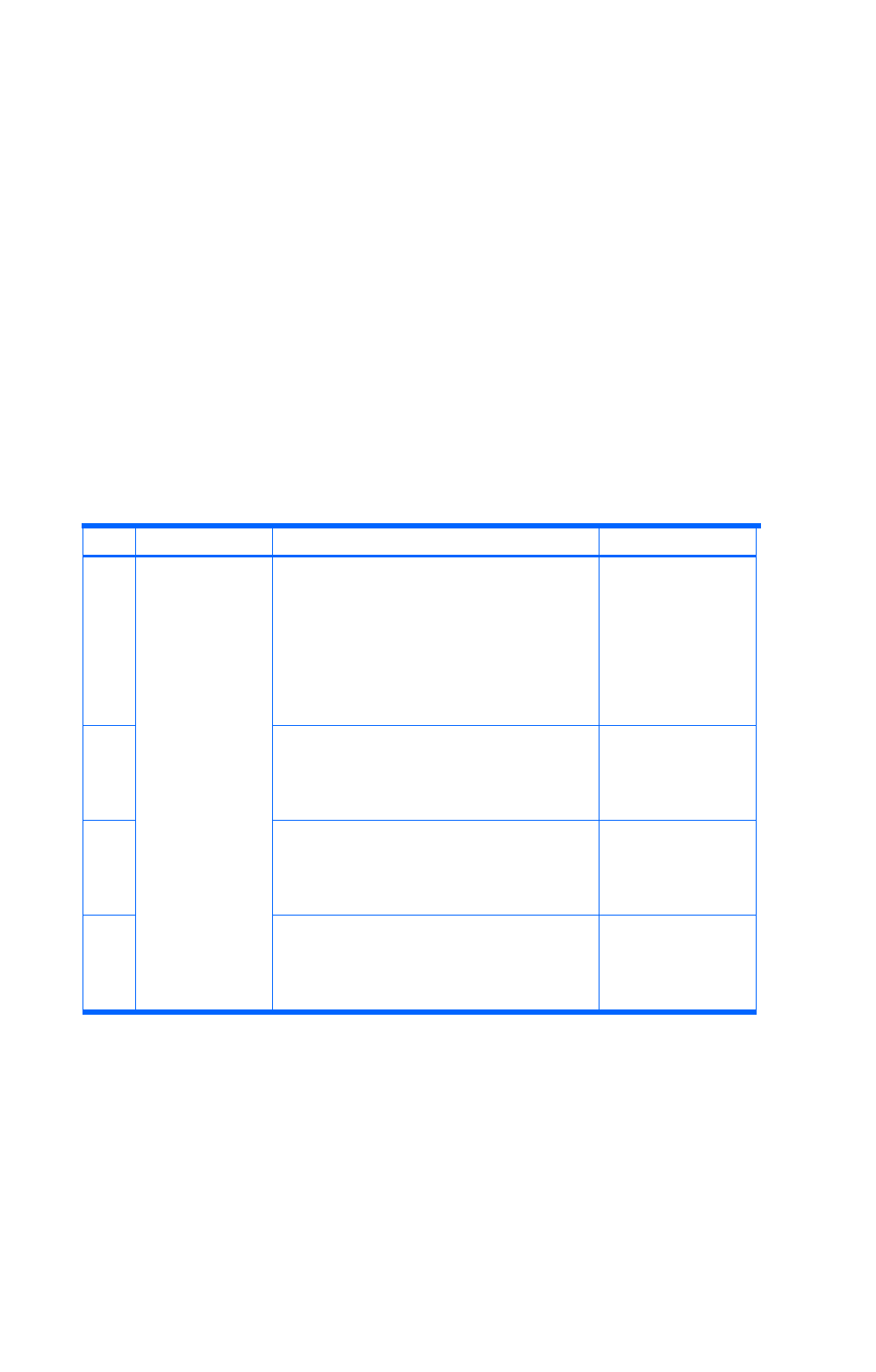
Settings required for linking with related products
88
6. If necessary, use the GUI of HP SIM to add the users who are to use XP Command View AE
Suite products.
If a user is to use XP Command View AE Suite products, the HP SIM user ID will be domain-
name\HP-SIM-user-name. The available characters used for specifying domain-name\HP-
SIM-user-name (except \) and the number of those characters must follow both the rules for
specifying a user ID for XP Command View AE Suite products and the rules for specifying a
user ID for the HP SIM OS. For details on the rules for XP Command View AE Suite products,
see the HP StorageWorks XP Command View Advanced Edition software Device Manager
Help.
If there is no user ID that follows these rules, add a user. For details on how to add a user, see
the HP Systems Insight Manager Installation and Configuration Guide.
7. Using the GUI of HP SIM, add permission for users who are to use XP Command View AE
Suite products.
Add tool No. 1 (essential) and any of the tools from No. 2 to No. 4, shown in
Table 5-1, to the
toolbox. Permissions used when users operate XP Command View AE Suite products are
determined by the tools to be added. The correspondence between tool names and
permissions of Device Manager is shown in the table below. For details on permissions in XP
Command View AE Suite products other than Device Manager, see
Table 5-1.
Table 5-1 Tools for Device Manager
No. Category Tool name Description
1 Command View XP Command View AE This tool is required
for starting Device
Manager from HP
SIM. Add this
permission for all
users who are to
use XP Command
View AE Suite
products.
2 XP Command View AE as Administrator Add this tool to
users who are to be
given the Admin
permission of
Device Manager.
3 XP Command View AE as Operator Add this tool to
users who are to be
given the Modify
permission of
Device Manager.
4 XP Command View AE as User Add this tool to
users who are to be
given the View
permission of
Device Manager.
If the administrator adds multiple tools from No. 2 to No. 4, the level of the XP Command View
AE Suite permission that was granted to the user determines which tools can be used by the
user. The following list shows the tools in order of the permissions required (highest level first):
1. XP Command View AE as Administrator
2. XP Command View AE as Operator
3. XP Command View AE as User
For details on how to add a tool, see the HP Systems Insight Manager Installation and
Configuration Guide.
8. For all users who are to use XP Command View AE Suite products, use Authorizations in the
GUI of HP SIM to authenticate the toolbox to which you added tools in step 7 and the
management server onto which Device Manager was installed.