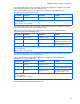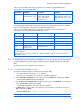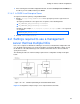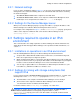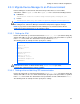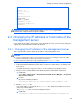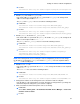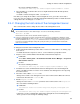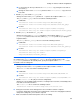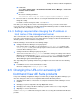HP StorageWorks XP Command View Advanced Edition Software 6.4 Server Administrator Guide for Device Manager and Provisioning Manager (web) (T1780-96341, July 2010)
Table Of Contents
- Overview
- 1-1 System configuration
- 1-2 Network configuration
- 1-2-1 Common security risks
- 1-2-2 Most secure configuration: separate management LAN plus firewall
- 1-2-3 Second-most secure configuration: separate management LAN plus firewalled devices under management
- 1-2-4 Third-most secure configuration: dual-homed management servers plus separate management LAN
- 1-2-5 Least secure configuration: flat network
- 1-3 Management server requirements
- 1-4 System requirements for storage subsystems
- 1-5 Host requirements
- 1-6 Products related to Device Manager
- 1-7 System requirement for managing copy pairs
- Settings for various network configurations
- 2-1 Port settings
- 2-2 Settings required to use a management server that has multiple NICs
- 2-3 Settings required to operate in an IPv6 environment
- 2-4 Changing the IP address or host name of the management server
- 2-5 Changing the URLs for accessing XP Command View AE Suite products
- 2-6 Settings required when disconnecting the management server network
- Settings required for managing user accounts
- Security settings for Device Manager
- Settings required for linking with related products
- Setting up logs and alerts
- Settings for CIM/WBEM (SMI-S CIMOM)
- 7-1 Device Manager and CIM/WBEM
- 7-2 CIM/WBEM features of Device Manager
- 7-3 Basic settings required to use the CIM/WBEM features
- 7-4 Settings for ports used by CIM/WBEM features
- 7-5 Properties file settings for executing CIM
- 7-6 Settings for the service discovery feature
- 7-7 The performance information acquisition feature
- 7-8 User permissions for using CIM/WBEM features
- Starting and stopping the Device Manager server
- 8-1 Before controlling the Device Manager server
- 8-2 Starting the Device Manager server
- 8-3 Stopping the Device Manager server
- 8-4 Checking the operating status of the Device Manager server
- 8-5 Starting the Device Manager server and Common Component
- 8-6 Stopping the Device Manager server and Common Component
- 8-7 Checking the operating status of Device Manager server and Common Component
- Managing the database
- Troubleshooting
- Support and other resources
- Appendix A Specifying properties
- A-1 Properties overview
- A-2 Device Manager server configuration properties
- A-2-1 server.http.host
- A-2-2 server.http.port
- A-2-3 server.https.port
- A-2-4 server.http.default
- A-2-5 server.http.request.timeout
- A-2-6 server.http.connection.priority
- A-2-7 server.http.connection.bufSize
- A-2-8 server.http.socket.backlog
- A-2-9 server.http.socket.maxThreads
- A-2-10 server.http.socket.linger
- A-2-11 server.http.socket.noDelay
- A-2-12 server.http.headers.maxNumber
- A-2-13 server.http.headers.maxLength
- A-2-14 server.http.entity.maxLength
- A-2-15 server.http.log.reverseDNS
- A-2-16 server.http.cache.size
- A-2-17 server.http.cache.maxFileSize
- A-2-18 server.http.fileTypes.noLog
- A-2-19 server.http.mode
- A-2-20 server.installTime
- A-2-21 server.base.home
- A-2-22 server.horcmconfigfile.hostname
- A-2-23 server.base.initialsynchro
- A-2-24 server.cim.agent
- A-2-25 server.cim.support
- A-2-26 server.cim.support.job
- A-2-27 server.cim.support.protocol
- A-2-28 server.cim.http.port
- A-2-29 server.cim.https.port
- A-2-30 server.configchange.enabled
- A-2-31 server.configchange.autorefresh.lastrefreshed
- A-2-32 server.mail.enabled
- A-2-33 server.mail.from
- A-2-34 server.mail.smtp.host
- A-2-35 server.mail.smtp.port
- A-2-36 server.mail.smtp.auth
- A-2-37 server.mail.alert.type
- A-2-38 server.mail.alert.status
- A-2-39 server.subsystem.ssid.availableValues
- A-2-40 server.smisclient.indication.port
- A-3 Device Manager database properties
- A-4 Device Manager logger properties
- A-5 Device Manager dispatcher properties
- A-5-1 server.dispatcher.agent.priority
- A-5-2 server.dispatcher.message.timeout
- A-5-3 server.dispatcher.message.timeout.in.processing
- A-5-4 server.dispatcher.daemon.pollingPeriod
- A-5-5 server.dispatcher.traps.purgePeriod
- A-5-6 server.dispatcher.startTimeOfIgnoringConnectionAlert
- A-5-7 server.dispatcher.endTimeOfIgnoringConnectionAlert
- A-5-8 server.dispatcher.daemon.receiveTrap
- A-5-9 server.dispatcher.daemon.configUpdate.detection.interval
- A-5-10 server.dispatcher.daemon.autoSynchro.doRefresh
- A-5-11 server.dispatcher.daemon.autoSynchro.type
- A-5-12 server.dispatcher.daemon.autoSynchro.dayOfWeek
- A-5-13 server.dispatcher.daemon.autoSynchro.startTime
- A-5-14 server.dispatcher.daemon.autoSynchro.interval
- A-5-15 server.dispatcher.daemon.autoSynchro.refresh.interval
- A-5-16 server.dispatcher.daemon.autoSynchro.refresh.timeout
- A-6 Device Manager MIME properties
- A-7 Device Manager client properties
- A-8 Device Manager security properties
- A-9 Device Manager SNMP trap log output function properties
- A-10 Device Manager mainframe host agent properties
- A-11 Device Manager report function properties
- A-12 XP Provisioning Manager server configuration properties
- A-13 XP Provisioning Manager server log properties
- A-14 XP Provisioning Manager client properties
- Glossary
- Index
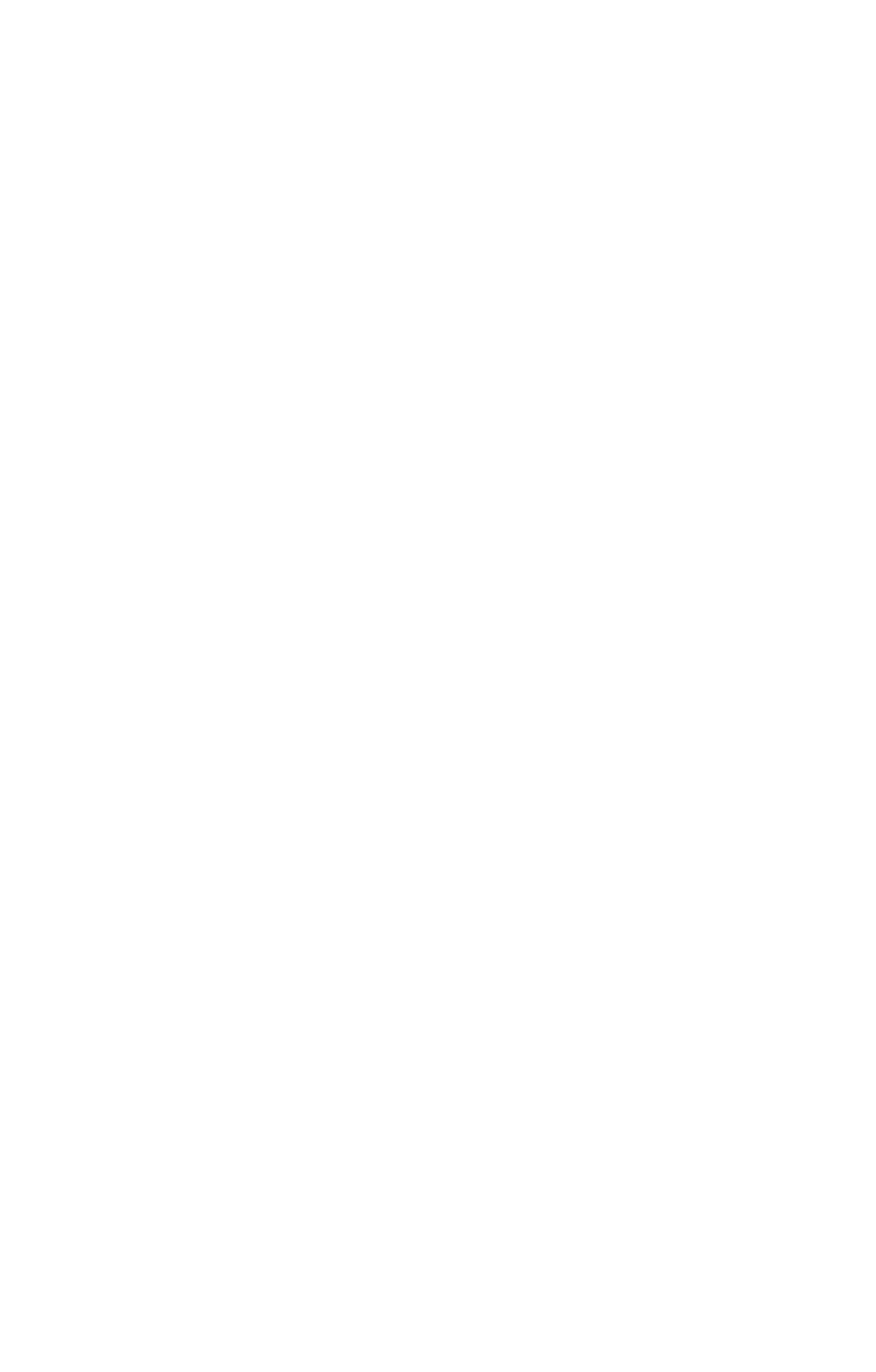
Settings for various network configurations
70
○ In Windows:
Select Start > All Programs > XP Command View AE > Device Manager > Server and
Common Services Status.
○ In Linux:
Execute the following command:
installation-directory-for-Common-Component/bin/hcmdssrv -status
12. If the host name is used in the URLs for accessing XP Command View AE Suite products,
change the setting.
For details on how to change the URLs, see section
2-5 .
Note that, if you change the host name of the management server, you need to check and, if
necessary, revise the settings for each XP Command View AE Suite product. For details about the
settings that need to be changed, see section
2-4-3 .
2-4-3 Settings required after changing the IP address or
host name of the management server
This section describes the settings required in Device Manager after you change the IP address or
host name of the management server. For details about the settings for other XP Command View
AE Suite products, see the manual for each product.
In Device Manager, check and revise the following settings:
• Settings in the Device Manager server property files
If the old host name or IP address is specified for the server.http.host property in the
server.properties file, you need to specify the new host name or IP address, and then
restart the Device Manager server.
• Settings in the Device Manager agent property files
You need to execute the hdvmagt_account command to change the settings for the Device
Manager server information (the server.server.authorization property). For details on
how to do this, see the HP StorageWorks XP Command View Advanced Edition software
Device Manager agent administrator guide.
Also, depending on the operating environment, you might need to check and revise the following
settings:
• If a RADIUS server is used to authenticate accounts
Check the settings in the exauth.properties file.
2-5 Changing the URLs for accessing XP
Command View AE Suite products
If any of the following configuration changes are made after you begin using Device Manager, you
must also change the URLs for accessing XP Command View AE Suite products:
• Changing the IP address or host name of a computer on which the Device Manager server is
installed
• Changing to a port used by HBase Storage Mgmt Web Service.
• Changing to the setting of the Device Manager system in order to use or stop using SSL.
• Migrating to a cluster environment
Use the hcmdschgurl command to change the URLs for accessing XP Command View AE Suite
products.