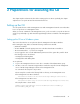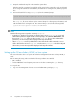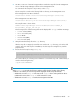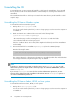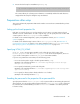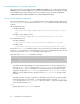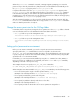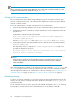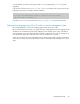HP StorageWorks P9000 Tiered Storage Manager Software 7.1 CLI Reference Guide (TB585-96011, May 2011)
3. Unzip the transferred setup file in the Windows system drive.
After the setup file is unzipped, several files will be stored on the system drive, such as the batch
file for setup, the batch file for uninstallation, the batch file for running the CLI, and the properties
files.
4. Execute the batch file for setup (setup.bat) from the command prompt.
system-drive\TieredStorageManager\Tiered-Storage-Manager-version\Setup\setup.bat
The setup.bat file stores and sets up the common library for collecting trace information, and
edits the batch file for running the CLI. The common library is stored in the following folder:
system-drive\Program Files\Hitachi\HNTRLib2
NOTE:
Note the following points in regards to executing setup.bat:
• In Windows 7, Windows Server 2008, or Windows Vista, execute setup.bat as a user with
Administrator permissions. Right-click the command prompt, choose Run as administrator, and
then execute setup.bat. If the user who executes setup.bat does not have Administrator
permissions, an error message will be displayed and setup will terminate.
• When setup.bat is executed, whether the location where the file will be extracted is correct
will be checked. If the executed setup.bat is not the same as setup.bat included in the path
shown above, an error message will be displayed and setup will terminate.
Setting up the CLI on a Solaris, HP-UX, or Linux system
This section describes how to set up the CLI when the management client OS is Solaris, HP-UX, or
Linux.
Before starting the setup, make sure that the following conditions are satisfied:
• JRE is installed.
• At least 100 MB of unused capacity must exist on the drive containing the /opt directory.
To set up the CLI:
1. Log on to the management client as a user with administrator privileges (root).
Preparations for executing the CLI22