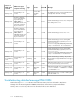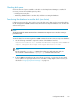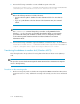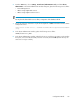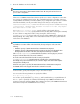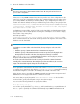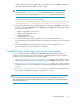HP StorageWorks P9000 Replication Manager Software 7.1.1 Configuration Guide (TB584-96029, September 2011)
Checking disk space
Check the amount of space available on the disk on which Replication Manager is installed. If
necessary, increase the available space by either:
• Deleting unnecessary files
• Transferring database data to another disk, and then re-creating the database
Transferring the database to another disk (non-cluster)
If deleting unnecessary files does not free up enough disk space, data needs to be transferred from
the HP StorageWorks P9000 Command View AE Common Component database onto another disk
with more free space.
NOTE:
The HP StorageWorks P9000 Command View AE Common Component service must be running to
perform this task.
To transfer data from an HP StorageWorks P9000 Command View AE Common Component database:
1. Use the following command to output the contents of the database into files.
installation-folder-for-P9000-Command-View-AE-Common-Component\bin\hcmdsdbmove
/export /datapath data-input-and-output-destination-folder
NOTE:
Do not execute the hcmdsdbmove command more than once at the same time. Also, do
not execute this command and the cvxpaegetlogs command at the same time.
2. If other P9000 Command View AE suite products are running, you must stop the associated
services (HBase Storage Mgmt Web Service and HBase Storage Mgmt Common Service) as
described in “Stopping Replication Manager ” on page 76.
Configuration Guide 113